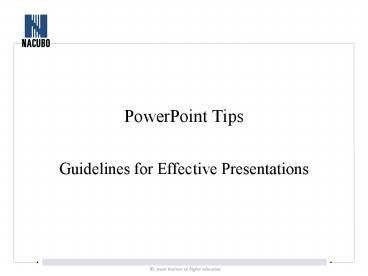PowerPoint Tips - PowerPoint PPT Presentation
1 / 22
Title:
PowerPoint Tips
Description:
PowerPoint Tips. Guidelines for Effective Presentations. Tips to be ... For more PowerPoint tips, ideas and assistance visit Microsoft Office Online at: ... – PowerPoint PPT presentation
Number of Views:316
Avg rating:3.0/5.0
Title: PowerPoint Tips
1
PowerPoint Tips
- Guidelines for Effective Presentations
2
Tips to be Covered
- Outlines
- Slide Structure
- Fonts
- Color
- Background
Graphs Spelling and Grammar Conclusions Questio
ns
3
Outline
- Make your 1st or 2nd slide an outline of your
presentation - Follow your outline for the entire presentation
- Main points only on the outline slide!
- Tip Use the titles of each slide as main points
4
Slide Structure Good
- Use 1-2 slides per minute of your presentation
- Write in point form, not complete sentences
- Include 4-5 points per slide
- Avoid wordiness use key words and phrases only
5
Slide Structure - Bad
- This page contains too many words for a
presentation slide. It is not written in point
form, making it difficult both for your audience
to read and for you to present each point.
Although there are exactly the same number of
points on this slide as the previous slide, it
looks much more complicated. In short, your
audience will spend too much time trying to read
this paragraph instead of listening to you.
6
Slide Structure Good
- Show one point at a time
- Helps your audience concentrate on what you are
saying - Keeps the audience from reading ahead
- Helps you keep your presentation focused
7
Slide Structure - Bad
- Do not use distracting animation
- Do not go overboard with the animation
- Be consistent with the animation that you use
8
Fonts - Good
- Use at least an 18-point font
- Use different size fonts for main points and
secondary points - 18-points
- 28-points
- 36-points
- Use a standard font like Times New Roman or
Arial
9
Fonts - Bad
- If you use a small font, your audience wont be
able to read what you have written - CAPITALIZE ONLY WHEN NECESSARY.
- Do not use a complicated font
10
Color - Good
- Use a color of font that contrasts sharply with
the background - Use color to reinforce the logic of your
structure - Use color to emphasize a point
- But only use occasionally
11
Color - Bad
- Using a font color that does not contrast with
the background color is hard to read - Using color for decoration is distracting and
annoying. - Using a different color for each point is
unnecessary - Using a different color for secondary points is
also unnecessary - Trying to be creative can also be bad
12
Background - Good
- Use backgrounds that are attractive but simple
- Use light backgrounds
- Use the same background throughout your
presentation
13
Background Bad
- Avoid backgrounds that are distracting or
difficult to read from - Always be consistent with the background that you
use
14
Graphs - Good
- Use graphs rather than just charts and words
- Data in graphs is easier to comprehend retain
than raw data - Trends are easier to visualize in graph form
- Always title your graphs
15
Graphs - Bad
16
Graphs - Good
17
Graphs - Bad
18
Graphs - Bad
- Minor gridlines are unnecessary
- Font is too small
- Colors are illogical
- Title is missing
- Shading is distracting
19
Spelling and Grammar
- Proof your slides for
- speling missteaks
- the use of of repeated words
- grammatical errors you might have make
20
Conclusion
- Use an effective and strong closing
- Audience is likely to remember your last words
- Use a conclusion slide to
- Summarize the main points of your presentation
- Suggest further reading
- Give contact information
21
Questions??
- End your presentation with a simple question
slide to - Invite your audience to ask questions
- Provide a visual aid during question period
- Avoid ending a presentation abruptly
22
Conclusion
- For more PowerPoint tips, ideas and assistance
visit Microsoft Office Online at - www.office.microsoft.com