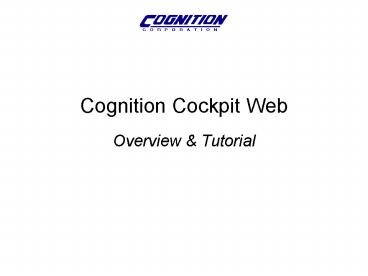Cognition Cockpit Web - PowerPoint PPT Presentation
1 / 26
Title:
Cognition Cockpit Web
Description:
This section shows help messages as you hover your mouse over data fields. ... A project's House of Quality shows between VOC and top-level items. ... – PowerPoint PPT presentation
Number of Views:425
Avg rating:3.0/5.0
Title: Cognition Cockpit Web
1
Cognition Cockpit Web
- Overview Tutorial
2
Enter your user name and password to login.
3
The Projects link displays a list of available
projects. Click on a project and its home page
will appear. The project home page is used to
provide top-level summaries and reports.
4
- A drop list provides access to default views
organized by - My Items Show parameters, requirements, and
documents that I am responsible for, or have
access to - Top-Level Requirements Explore the
parameter/requirement hierarchy - Documents and Folders Browse Program
documents like drawings, technical memos,
analyses, and engineering whitepapers - Departments and People View Program
organizational structure, access employee home
pages, find a parameter based upon who owns it - Requirement Groups View parameters/requirement
s organized by common functions or roles.
5
Once the view is chosen, the left frame displays
the requirements and parameter tree. Each
parameter may be decomposed and subdivided in a
manner similar to a file-directory hierarchy.
Expand tree down to show all lower level items
Collapse tree up to show only top level items
Left frame local refresh
or - will expand or collapse tree one level
6
Click an item to show more details in the right
frame
- Requirements have two views shown beneath the
title - Home parameter home page
- CPM Info relational hierarchy.
7
- The home page is used collaboratively to provide
a complete description of a parameter, including - Illustrations and explanations
- Electronic discussion threads
- Version history / change notifications
- Value / target convergence reports
- Stability and ownership information
- Related documents and white papers
- and more
8
You can edit the homepage overview to add content
like photos, links, and tables.
9
You can edit the homepage discussion to
contribute to the ongoing discussion for an item.
10
Track and report values throughout product
lifecycle Design, Manufacturing, Test and
Integration
11
Workflow actions change the displayed
status. Some actions provide a comment field to
explain design changes, or provide rationale for
update.
The version report displays workflow actions and
version differences.
12
Click this items owner link to see their
homepage and contact info.
The stability of this items value as well as its
parent and children are displayed as links if any
attention is required.
The Cpk gauge tracks current performance.
13
Click a report to view detailed information about
an items current performance and past trends.
14
Links to related items may be shown in this
section.
15
Use /- to add, remove, update or download
attached files.
Use Details to view version and ownership info,
as well as workflow for each file.
Click directly on a file to see it in the center
region.
16
This section shows help messages as you hover
your mouse over data fields.
17
Filter the display to focus on items of interest.
The CPM Info page show upstream and downstream
impacts and effects.
Easily navigate to an item driving the current
value or the items owner.
18
The Preferences link in the title is not
available when viewing other users.
Your personal preferences page is always
available from the header area.
19
- A users homepage provides
- Status reports for items they own.
- Contact information.
- Navigation to items they own.
20
Appendix A
Report Samples
21
A projects CTQ Scorecard shows top-level results.
22
A projects X Scorecard shows lowest-level
results.
23
A projects Requirement Document shows a summary
of all items.
24
A projects House of Quality shows between VOC
and top-level items.
25
An items Scorecard shows results for its level
and its subitems.
26
Support Info
Cognition Support781.271.9300 x233
support_at_cognition.us