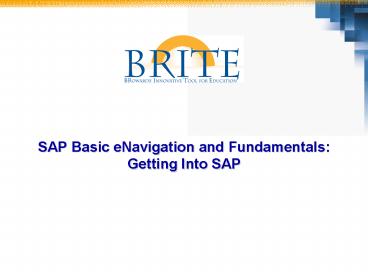SAP_1 - PowerPoint PPT Presentation
Title:
SAP_1
Description:
SAP Basic – PowerPoint PPT presentation
Number of Views:27
Title: SAP_1
1
SAP Basic eNavigation and FundamentalsGetting
Into SAP
2
BRITE
- What is BRITE?
- Broward Innovative Tool for Education, will
streamline Browards business systems - Provides staff with access and real-time data in
the latest version of the SAP software - Brings one business system to Broward Schools
- A project of the Enterprise Resource Planning
Department, ERP
3
SAP ECC
- What is SAP?
- SAP (Systems, Applications and Processes in
Data Processing) is an integrated system that
supports all business and accounting practices of
SBBC. - Why are we using SAP?
- One business system
- Reporting of real-time data
- Increased security
4
SAP BRITE Website
- For end users, SAP will now be accessed through
the web. - On Windows-based computers, you will access SAP
in Internet Explorer. - On Mac-based computers, you will access SAP in
Firefox. - There will be a button to access SAP on the ERP
Department web page
www.broward.k12.fl.us/erp
5
Logging into the BRITE Portal
- User Login ID
- Entry format P00012345
- 9 digits (total) starting with the letter p
- Personnel Number 12345
- If personnel number is less than
- 8 characters, then leading zero(s)
- should be added to it
- Password (first time users only)
- Entry format ja021956
- mm first 2 letters of birth month (ja)
- dd 2-digit birth day (02)
- yyyy 4-digit year of birth (1956)
- Case sensitive, so make sure the month letters
are lowercase
6
Initial Password Selection
7
Password Rules for BRITE Portal Logon
- Passwords are case sensitive (initial password
should be in lowercase) - Minimum six characters, maximum eight characters
(a combination of both letters and numbers) - Do not use a space, question mark, or exclamation
point in your password - First three characters may not be identical
- Must change your password at least once each 45
days - May not repeat a password until five unique
passwords have been used
8
Portal Assistance
If you have trouble logging into the BRITE
Portal, you will need to contact the BRITE
Support Center at (754) 321-8120.
9
BRITE Portal Screen
- The BRITE Portal provides you single sign-on
access to systems you need to do your work - Tabs in the Portal will be customized for each
user - The customization is based on the users role
- All users will have access to the Home and
Employee Self Service (ESS) tabs
10
SAP Access via the BRITE Portal
Select the SAP Access tab
Then click the ECC Production link, which will
open SAP in a new window.
11
Copyright Pop-up Window
- You will only see this the first time you log on
to SAP.
Click the green check icon to continue
12
SAP Basic eNavigation and FundamentalsGetting
Around in SAP
13
SAP User Menu
- The default screen is called the SAP Easy Access
Screen. - Switch from the User menu (only transactions
specific to your role) or the SAP menu (the
standard SAP menu) by selecting the appropriate
buttons highlighted below - When logging in, either the User menu or the SAP
menu will display
14
Navigation Buttons
- Menu, System, and More are buttons with black
corners indicating a drop down menu - The Menu button is an expandable tool that
navigates with arrow keys to submenus
- System and More are expandable tool buttons that
will display a list of actions
15
Toolbars Navigation Area
- The Title Bar indicates the name of screen
- Navigation Area contains folders and transactions
- The Status Bar displays system messages
16
Moving from the Easy Access Screen to Transactions
- What is a transaction?
- Enables user to create, change, and display data
or run reports in SAP - How do I get to a transaction from the Easy
Access Screen?
17
Getting Around
There are three ways to access transactions in
SAP
- Fast Path
- User or SAP menus
- Favorites
1.
3.
2.
18
Accessing a Transaction using the Fast Path Field
- Each transaction in SAP has a transaction code
which can be used instead of the menu path to
navigate to the transaction - A transaction code can consist of letters,
numbers, or both - Type the transaction code in the Fast Path field
and click Enter to navigate to that transaction
19
If you Close the Fast Path Field by Mistake
Select to re-open the Fast Path field
Now you can enter your transaction code
20
Navigating to a Transaction Using the User Menu
- The User menu contains a list of transactions
based on your role - Some transactions are grouped within folders
- Navigate to these transactions by double-clicking
the name of the transaction
Double-click to access the transaction
21
Is there an Easier Way to Navigate?
- How can I easily get to where I need to be?
- Set up Favorites!
22
Favorites
You can set up links to commonly used
transactions in the Favorites folder.
23
Creating a Favorite
- Select the transaction from the SAP menu
- Click Menu gt Favorites gt Add
24
Changing the Name of a Favorite
Select the transaction to rename, and then click
Menu gt Favorites gt Change.
Enter the name change, and then click the green
check icon.
Name has been changed in Favorites.
25
SAP Basic eNavigation and Fundamentals Other SAP
Basics
26
Displaying the Technical Names for Transactions
- From the menu bar, select Extras gt Settings
- Select Display technical names
- Click the green check icon
Click the green check to continue
27
Displaying the Technical Names for Transactions
(Part Two)
Technical Names Not Displayed
Technical Names Displayed
28
Sample Transaction Screen
Use the Tab key on your keyboard or your mouse to
move from field to field (such as From and To
below).
29
Types of Fields
- Mandatory fields have a check mark
- Fields with a matchcode icon allow the user to
search for available entries
Mandatory field
Matchcode icon
30
Moving from One Transaction to Another
You must type /N before the transaction code to
move from one transaction to another.
31
System Messages
Message Type Message Description
Error Messages Indicates a problem that must be corrected before continuing.
Information Messages No action is required. SAP is informing you of a particular fact or condition. However, you must hit enter past the message.
Warning Messages Indicates there may be a problem with the data you have entered. You may have to correct the problem before continuing.
- System messages will display to the bottom left
of the screen - Errors must be corrected before proceeding
- Click Enter to proceed past a warning message
- Budget, Procurement, Payroll, and HR will each
have their own system message codes. System
Messages will be trained in each of the
fundamental courses.
32
Creating a Session
You can create additional sessions only by
clicking on the ECC Production link on the SAP
Access tab of the portal, which will open up
additional SAP browser windows.
Click ECC Production XEP 500 WebGui to
create a new session and get to the SAP Easy
Access screen
GUI stands for Graphical User Interface. This
simply means you will be accessing SAP through
the web.
33
Ending a Session
- Ending a session is another way of logging off
SAP - Save your work before you close a session
- From the menu bar choose Systemgt End Session
- Additional logons you may have in SAP will remain
open - Each session must be closed separately
34
Logging Off
- Select System gt Log off
- You will be warned about saving your data even if
you have saved it! - Select Yes to log off
- Other sessions will remain open
35
Field Help
- Position the cursor in a field and select F1 on
the keyboard - A pop-up box will appear that provides an
explanation of the field
Click in the field
Example of Field Help
36
Human Resources and Payroll Overview
37
Role Descriptions
- Human Resources Action Processor (HRAP)
replaces PAF Processor - Utilizes the HR Administrative Services (HRAS)
function to create, execute and delimit HR
activities/processes - Data is populated on Adobe Interactive forms and
once executed updates the backend system (SAP) - Payroll Contact
- Enters attendance and absences into SAP system
- Researches and communicates payroll issues to
management and/or employees - Runs reports for audit documentation
38
Whats Different in Navigating the Portal?
- Human Resource Action Processors (HRAP) will have
a separate tab within the Portal to - View employee data
- Initiate employee actions
- Administrators will have a separate tab within
the Portal to - View employee data
- Approve leave requests for vacation and sick
personal reasons, time entries, and personnel
actions - Payroll Contacts will access SAP using the SAP
Access tab within the Portal - Note Navigation for each role will be covered
in-depth in the corresponding training course
for that role.
39
Key Terms
Adobe Interactive Form An electronic form within SAP used to create/change Personnel Master Data. Becomes part of employees record. (Adobe Acrobat Reader software required.)
iViews Snapshots of employee data within the Portal for quick reference.
Manager Self Service (MSS) Workplace for administrators to approve personnel actions created/changed by the HR Actions Processor, as well as leave requests and time.
Employee Self Service (ESS) Workplace for employees to view personal information and request changes.
Business Intelligence (BI) Repository of SAP information for the purpose of reporting.
40
Key Terms
CATS Cross Application Time Sheets enter attendance and absence transactions into SAP for either a single or multiple employees on a single screen for the entire payroll period.
KRONOS/COMPASS External time keeping systems from which time will be imported into SAP.
Retro or Adj. (Adjustments) An adjustment made to an employees pay for a prior pay period. This term will eliminate Difference from pre from the pay stub.
Perpetual Calendar A continuing calendar that crosses over fiscal years without interruption and is not tied to the school calendar. Each Perpetual Calendar pay period consists of 14 calendar days/10 weekdays and are paid on the Friday after the pay period ends.
41
Whats Changing with Human Resource Actions?
Current State Future State
Positions are created/changed through a manual, paper process Positions will be created/ changed electronically
Use ZPAF to process HR actions Use Adobe Interactive Forms to process HR actions
PAFs may take a number of days until approved and processed within SAP HR actions will be approved by the Administrator and the system updated immediately, with certain exceptions
Employee resignations are submitted via paper form and processed via ZPAF Employee will be able to resign directly through ESS
42
What Does the HR Actions Process Look Like?
43
Whats Changing with Payroll?
Current State Future State
Time entered through PA61, PA71, and ZA71 Time entered through CAT2
Time approved on paper, through ZTIM and ZEARNINGS reports Time approved electronically through Manager Self Service (MSS)
Flexible Employee Data report run directly in SAP Flexible Employee Data report run through Business Intelligence (BI) in the Portal
ZDAB and ZTIM run as separate reports Retroactive Changes to Time Data combines information into one report
44
What Does the CATS Time Entry Process Look Like?
Start
Approve
Finish
45
46
Lesson Objectives
- At the end of this lesson, participants will be
able to - Describe the overall organizational structure
within SBBC - Recognize the primary objects of the
organizational structure in SAP - Explain the relationships between objects within
organization management
47
Organizational Management Offers
- Provides a way to construct and maintain a model
of the districts organizational structure - Used to direct the workflows
- Ensure functional integration and organizational
alignment throughout the district - Display reporting relationships
- Reports
48
Sample of SBBCs Organizational Chart
49
Organizational Structure
- All positions belong to an org unit and do not
move from one org unit to another. - Holders of positions can move from one org unit
to another. People hold only one primary
position, but can hold as many secondary
positions as they are offered and have time to
work. - Jobs hold the general attributes of the position,
i.e., education qualifications, salary schedule,
etc.
50
Primary Objects of the Organizational Structure
Organizational Management houses the building
blocks that provide the foundation for the entire
structure of SAP
Organizational Unit (O) Describe the various departments that exist within BCPS. Examples include Superintendents Office, North Area Superintendent Office, New River Middle School, etc.
Job (C) General classifications of tasks and attributes that are routinely performed together and include Teacher, Principal, Office Manager, etc.
Position (S) Individual employee assignments in the district and include Paraprofessional, Teacher-Science, Associate Superintendent HR, Office Manager, etc.
Person (P) Specific individuals who hold positions within the district.
51
Organizational Units (O)
- Are represented by O in SAP and are 8 digits.
- The first digit will be a 6 no longer a 0.
- Describe the various departments/schools that
exist within BCPS. - Multiple organizational units and their
inter-relationships form the Organizational
Hierarchy. - Each organizational unit is managed by a Chief.
- The example shows the Superintendents Office as
root organizational unit and CFO and North
Area Superintendents Office as two subordinate
units with subsequent subordinate units that
report to them.
52
Jobs (C)
- Jobs are represented by C in SAP.
- Jobs are general classifications of tasks that
are routinely performed together and represent a
unique classification of responsibilities. - Jobs hold attributes, such as education and
salary scale, and are attached to positions. - Examples include Director, Teacher Grade 2,
Principal - Elementary, Office Manager II - High,
etc.
53
Jobs (C)
- Jobs IDs in SAP 6.0 are determined by the salary
object and Job Class . - Jobs in SAP 4.6B were systemically assigned
without logic. - Job Class s are unchanged from old SAP to new
SAP
54
Positions (S)
- Positions are represented by S in SAP..
- Positions are the individual employee assignments
in the district. - Positions are occupied by persons.
- Positions impact the budget.
- As a rule, only one employee occupies a primary
position.
55
Positions (S)
- Many work-related attributes, such as workflow,
approvals and security are attached to the
position. - Once you have a job, you must specify the number
of corresponding positions required in the
organization. - A position inherits a jobs tasks but you can
also define additional tasks related to duties
performed specifically by that position. - A position references a job directly. If
characteristics of a job are changed, this has an
effect on the positions related to that job.
56
Persons (P)
- Persons are represented by P in SAP.
- Persons (SBBC employees) are assigned to
positions within the organizational structure.
Additional personal information (i.e., home
address, emergency contact, education, etc.) for
persons is maintained in SAP. - Generally, only one person should occupy a
primary position at one time. - The person carries his or her personal
information to the position and this information
transfers with the person if they transfer to
another position.
57
Chiefs
- Chiefs manage the organizational unit and sit on
top of the reporting hierarchy for that
particular organizational unit. - Chiefs report to other chiefs as organizational
units report to other organizational units. - The designation of a position as a Chief is
reflected in the position attributes. - The chief will have the Manager Self
Service (MSS) functionality.
Organizational Unit
58
Organizational Structure All its Attributes
Organization Dania Elementary
Cost Center 3501101010 (Default)
Has
Fund 4230 Grant No. CA83000001.0708 WBS
CA830000101.0101 (1018)
Title I
Belongs to/Incorporates
Belongs to/Incorporates
Job Teacher 1st Grade
50
Position Teacher 1st Grade
Position Teacher 1st Grade
Fund 1000 (1018)
100
Described by/Describes
Fund 1000 (1018)
50
Held/Holds
Held/Holds
Person Jane Smith
Person Joe Jones
59
Relationships in Organizational Management
To recap, understanding the role that each object
plays and the relationships between the objects
is critical to being able to work within the SAP
environment.
60
Enterprise Structure
The coding is changing for the Enterprise
Structure. See the ERP website for the complete
list.
Examples
- Personnel Area (PA)
- Identifies personnel groups used in SAP
- SBBC uses the 21Bargaining Unit/Meet and Confer
groups
Personnel Area SAP 4.6 SAP ECC
Teachers INST IN01
Hourly Adult INST IN02
School Based Admin ADMN AD03
Admin (Union) ADMN AD02
- Personnel Sub Area (PSA)
- Is a sub division of the personnel area. Used to
control pay scale, wage types, and work schedule
planning. - Broward uses the 27 Board Approved Calendars
Examples
Personnel Sub Area SAP 4.6 SAP ECC
196 day calendar TE96 0007
244 day calendar SU44 0030
61
Personnel Structure
- Employee Group
Employee Sub Group
SAP ECC
Salaried w/Benefits) (01)
Hourly w/Benefits (02)
Temporary (03)
Hourly Adult/Coach (04)
Pool Subs (05)
Substitute (06)
Nonemployee (08) NEVER USE
Conversion (99)
SAP 4.6b
Salaried Full time (SF)
Salary Parttime (SP)
Salary Partime, benefits (SB)
Hourly Full-time (HF)
Hourly Full-time (HP)
Hourly Partime, benefits (HB)
Hourly Partime, 3 hours( H3)
Hourly Other (HO)
Hourly Temp (HT)
Hourly Sub (HS)
Pool Substitutes (PO)
Student Workers/Exempt (SE)
Student Workers/Non exempt (SN)
Temporary Hourly (TH)
SAP 4.6b
Active
Inactive
Retired
Withdrawn
SAP ECC
Active FT (1) 100 only
Active PT (2)
Inactive (3)
Withdrawn (5)
NonEmployee (8) NEVER USE
62
Summary
The organizational hierarchy created in SAP
provides the foundation for a variety of key
activities including automated workflow,
approvals, and security access.
63
Course Summary
- You should now be able to
- Log on/off the BRITE Portal
- Navigate the SAP Easy Access screen
- Identify transactions in SAP
- Access transactions using
- Transaction codes
- User menu
- Favorites folders
- Navigate transaction screens
- Enter data in fields using
- Free entry (manual typing)
- Matchcodes (look up)
- Recognize system messages
- Access Help for field definitions
- Describe Human Resource and Payroll changes
- Understand the Organization and Enterprise
Structures
64
(No Transcript)
65
User Support Options
Follow-Up
- ESS Appraisal
- Blackboard
- BRITE Support Center 754-321-8120
- BRITE Website
- web/erp -or-
- http//www.broward.k12.fl.us/erp/
- e-Learning
- Context Sensitive Help
- Online Training Library
- BRITE CAB Conference
- BRITE LITES (By Role)