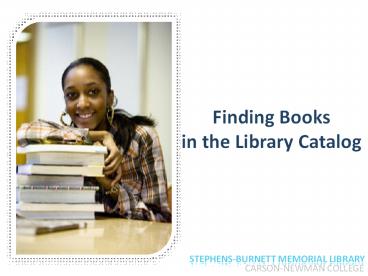Finding Books in the Library Catalog - PowerPoint PPT Presentation
1 / 22
Title:
Finding Books in the Library Catalog
Description:
Date that you accessed the site. Name of database, complete URL (web address) of the site. How do you find the information on citation styles that you need to cite ... – PowerPoint PPT presentation
Number of Views:26
Avg rating:3.0/5.0
Title: Finding Books in the Library Catalog
1
Finding Books in the Library Catalog
Stephens-burnett memorial library
CARSON-NEWMAN COLLEGE
2
What About Books?
- Books are usually published 1-2 years after an
- event happens. It takes time to collect the
- information, verify it, write, and go through the
- editing process because books are more
- comprehensive in coverage than other types of
- resources.
3
Use Books When
- You need comprehensive coverage of a topic.
- You need historical background on a topic.
- You need factual or background information that
you might find in a reference book.
4
How do you find books on a topic?
- The Library Catalog is a database (remember
- that term from Unit 3?) of the Librarys
- collection of books, e-books, audiovisual
- materials, periodicals, and other resources.
- The Library Catalog is located
- under Library Resources
- on the Library homepage.
5
Library Catalog Main Page
- First, get familiar with the Library Catalog
homepage
Enter your search terms
Choose your search type
View your patron record
6
Conducting a Keyword Search
Imagine you would like to search for a book about
genetics. This is how you would do a Keyword
Search in the Library Catalog for the books you
need.
3. Make sure this box always says Carson-Newman
College
2. Enter your term, genetics
1. Select the Keyword option
4. Click Go to search.
Remember As you learned in Unit 3, you can
combine terms in a Keyword Search using Boolean
Operators.For example, you could add animals to
your search by entering genetics AND animals.
7
Results of your Keyword Search
The search found 449 items with the word
genetics somewhere in their record
This icon means the item is an e-book that you
will access online
This icon means the item is a book in print that
you will find in the Library
8
Click the First Result
Click the first result (the e-book) to see its
record.
To access an e-book, you will click the link
underneath the information box.
Your term genetics is highlighted in red EACH
time the word occurs in the record remember,
Keyword searches can find your term anywhere it
occurs.
9
Viewing an e-book
Look here to find the publication information you
will need to cite this e-book.
Click View this eBook to open the book viewer
10
Looking back at your search results
Now lets look at record 2 from your search
results (the print book)
The number listed under Call is the number
you need to find the book on the shelves .
The Status section will tell you if the book is
Available, or the date the book is due back if
its checked out.
11
How a Keyword Search can lead you to a Subject
Search
When you look at the search results from your
Keyword Searches, you can find links in the
Subject area of the record (these tell you what
subjects are found in the item). Clicking these
links will begin a Subject Search for the term
you clicked.
Look at the terms in the Subject. Clicking any
of these terms will begin a Subject Search for
you, so always make sure to check here for
relevant topics.
12
What you see after you click a Subject link
(called Subject Headings)
You will also notice other links on this page
called Nearby Subjects this is essentially an
alphabetical list of other subjects, some of
which may be relevant. Always take a look to see.
You may also see your term listed with Related
Subjects. If so, click to take a look at other
relevant subjects.
The number under Entries shows you how many
items the Library has with a subject of
Population Genetics
The link you clicked will be highlighted in white
Once you click the subject term you have chosen,
you will see the results of your Subject Search.
13
Other searches available in the Library Catalog
- You can also conduct
- An Author Search (if you would like to find books
by a certain author) - A Title Search (if you already know the title of
a book you need)
Click the drop-down menu and select the type of
search you would like to conduct, then enter your
terms in the search box.
14
Results from an Author Search
Results from a Title Search
15
You found a book that looks relevantnow what?
You dont have to read an entire book to find out
whether or not it will work for you. Just take a
look at the Table of Contents and/or the Index.
- Table of contents
- Shows the name and page number of each chapter
(the chapters title will often hold clues about
the topic) - Index (usually at the end of the book) Shows
all the key terms and subjects in the book and
lets you know on which page numbers they can be
found.
16
Can you use the information you find in books or
other resources as your own?
- NO!
- If you do , it is considered plagiarism.
- Plagiarism can be defined as
- using another persons ideas, words, phrases or
other creative work without giving the other
person credit by acknowledging their work as the
source of the information. - Plagiarism is listed as an offense
- in the Carson-Newman College
- Academic Dishonesty statement.
17
If you use any ideas, words or phrases from the
articles that you find, you have to cite them to
avoid plagiarism!
- Cite
- Direct quotations or paraphrases of another
persons written or spoken words or phrases - Borrowed ideas, opinions, or theories
- Statistics, drawings, graphs, or facts that are
not common knowledge - Any creative work whether written, musical,
artistic, computer generated, or web-based, etc. - Any author whether a famous writer or another
student
18
To avoid plagiarism, you must cite any and all
resources that you have used in your paper.
- To cite books collect the following information
- Book
- Author(s) or editor(s)
- Title of book
- Volume, if multivolume set
- Edition, if given
- Place of publication, publisher, date of
publication - Page numbers
- An essay or chapter in a book
- Book information above
- Author (if given), title, and page numbers of
essay or chapter - E-Book
- Book information above
- Date that you accessed the site
- Name of database, complete URL (web address) of
the site
19
How do you find the information on citation
styles that you need to cite a book?
- 1.Check your assignment or ask your professor
what citation style you need to use. - 2. Helpful resources for citing
- Writing at C-N, 5th ed., pp. 66-68, a list of
preferences of documentation styles by C-N
Academic Departments. - Library Homepage Under Library Resources,
- How do I? Cite Materials
- - Writing at C-N , 5th ed. ( Under Citation
Styles - and Samples, Documentation Overview)
- - Citing Sources and Avoiding Plagiarism
Documentation Guidelines (Duke University) - Select the documentation style you need from
either of these sites.
20
Now You Know
- After completing this unit, you should have
learned - General information about books
- Uses for books in research
- How to search the library catalog to find books
on a topic - How to locate books in the library
- How to find the information you need in a book
- What plagiarism is and how to avoid it
- What information to collect to cite a book
- Where to find information on citation styles
21
Coming Up
- You are now ready to learn where and how to
search - for the different types of resources used in
college - research. You will do this in the following
units. - Coming Up
- Unit 5 Finding Articles in a C-N Database
- Unit 6 Using and Evaluating Web Pages
- Unit 7 Cumulative Quiz
22
And Dont Forget
Need help? Ask a Librarian!
The C-N Reference Librarians are here and happy
to help with any questions you may have. Call,
Click, or Visit!Ms. Kelli Williams 471-3338 kwi
lliams_at_cn.edu Mrs. Lew Conerly 471-3340 econerly_at_
cn.edu Our offices are on the main floor of the
Library.http//library.cn.edu