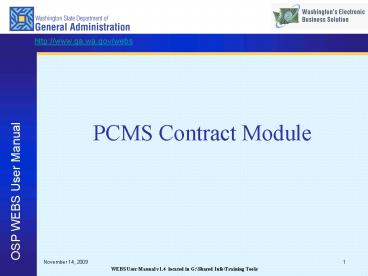PCMS Contract Module - PowerPoint PPT Presentation
1 / 14
Title: PCMS Contract Module
1
PCMS Contract Module
2
Contract Module Info Tab
Contract Number This is the 5 digit reference
number that is assigned by the system. It cannot
be edited. Contract Title This is your generic
title for your contract, it should not include
agency names, or brand names. The field is
limited to 45 characters. Buyer Each staff
member in charge of contracts is assigned a code
in the system. This code is displayed on
contracts assigned to the buyer. Previous Buyer
this field is used to show history if a contract
is reassigned. It will only display the last
assigned buyer. If a contract is reassigned
several times it only displays the last
assignment change. Contract Type - either CV
for convenience, or M for mandatory
3
Contract Module Info Tab
Start Date this date is the beginning period of
performance of your contract, or subsequent
extension start dates Stop Date - this date is
the ending term of your contract, or the
extension term stop date Term Worth This is the
total value of the contract for the term of the
contract. Annual Worth This field is calculated
using the term worth. It cannot be
edited. Description this is a more detailed
description of the contract that is also
displayed on the internet. Limited to 250
characters. Award Date this is the original
date the contract was awarded. Max Term Date
This is the last date the contract can be in
place according to the scope usually it is 6
years from the award date.
4
Contract Module Info Tab
Previous Contract 1 2 This field should
include any previous 5 digit contracts related to
this contract. If none you should put in 5
zeros. Usage- choose GEN for general use (all
agencies), RES for restricted use (single agency
and poly subs) or VAR for use by multiple
agencies (not all agencies) Recycled - choose Y
if any product in the contract contains recycled
content items or N if contract does not contain
recycled content items. On the contract search
webpage it will display your contracts in the
recycled contracts search Req. Number this
field should reflect any SPR that was used to
establish the contract. The SPR ID (5 digits)
should be used in this field. Termination Date
This is the date the contract expires or is
officially terminated. This field should not be
populated unless the contract is complete and no
other tasks need to be accomplished.
5
Contract Module Info Tab
Political Sub choose Y if poly subs can
purchase from contract or N if poly subs cannot
purchase from contract. (Defaults to N)
Non-Profit - choose Y if non-profits can
purchase from contract or N if non-profits cannot
purchase from contract. (Defaults to N) MMC -
choose Y if MMC contract only or N if not MMC
contract. (Defaults to N) WTO Report - choose
Y if contract falls into the criteria listed in
the OSP policy for WTO (Defaults to N)
WBE/MBE/Exempt/Other Percent - enter the
percentage of the value of the contract in the
available fields. System will automatically
calculate dollars based on term worth and
percentage entered. The other percentage will be
automatically populate with the remaining
percentage to equal 100.
6
Contract Module Info Tab
Report Freq Admin user must change defaults to
Q for quarterly reporting. Report Usage - Admin
user must change defaults to Y Exempt from CUS
reports - Admin user must change defaults to
N Last Updated Field is automatically updated
if the info screen is edited.
7
Contract Module Remarks Tab
- This screen is used to record actions and
decisions about the contract. - There are many types of remarks in the drop down.
The most common remark types used are REM or
WEB. - WEB - remarks display on the Internet to
customers - REM - remarks display internally to staff only
- Admin Change - remarks display on the Internet to
customers - Comment - remarks display on the Internet to
customers - Contract Change - remarks display on the Internet
to customers - Status - remarks display on the Internet to
customers - Status Do not post on WEB - remarks display
internally to staff only - Note all remarks are subject to public record.
8
Contract Module Internet Tab
This screen is used by staff to release related
contract documents on the Internet. This screen
also provides a keywords field to assist
customers with locating contracts through the
contracts look up page.
Note All contracts are required to have a
minimum of 100 characters in the keyword field.
9
Contract Module Commodities Tab
This screen is used by staff to associate
commodity codes to their contracts. All
contracts must have a commodity code associated
for the contract search to work on the internet.
10
Contract Module Vendors Tab
This screen is used to assign vendors to a
specific contract.
Note When assigning vendors to contracts users
must the WEBS vendor number (starts with the
letter W) When you have an AD contract the
awarded vendor must be added and inactivated.
You will also add the W1 vendor which is the
department of General Administration. You will
do this because all orders on add on contracts
must be processed by OSP and the Website will
display the GA vendor info instead of the awarded
contractor to prevent orders from going direct to
the vendor.
11
Contract Module Customer Tab
This screen is used to assign customers to a
specific contract. Is it not required for GEN
use contracts unless an agency has designated the
contract as critical. If your contract is RES
or VAR use the customer tab must be completed. An
admin user must update the Critical flags for you.
12
Contract Module Bid Process Tab
- This screen will be read only.
- For contracts where the bid process has already
run, the bid information and bid log will still
be visible. - For contracts where the bid process is run
through WEBS this screen will be blank. - Staff will need to login to WEBS to view the bid
information and vendors notified.
13
PCMS Users
- Read only users usually given to staff who do
not manage contracts or complete tasks in the
system, for lookup use only - Usually this is given to consultants, MMC, and
temporary staff who need look up rights. - Standard users a standard user can complete
tasks in PCMS and update information but cannot
update fields that may be audited. - All staff not listed as a super user or admin
user - Super Users can edit almost all fields that may
be audited. Super users have been trained to
remark all changes made in the system. UMs can
designate super users in the system. - Christole Ellis
- Stacy Ostrand
- Jena Richmond
- Admin user this user can update tables, delete
records, and update financial fields. This
person also works directly with the auditor when
audits of the system are requested. - Howard Cox
- Tia Livingood
14
Useful Information
WEBS Resource Page http//www.ga.wa.gov/webs
Public Bid Calendar https//fortress.wa.gov/ga/w
ebs/bidcalendar.aspx Login for vendors
https//fortress.wa.gov/ga/webs/ Login for
customers https//fortress.wa.gov/ga/webscust/ Em
ail for WEBS Customer Service webscustomerservice
_at_ga.wa.gov Phone for WEBS Customer Service (360)
902-7400 Hours for WEBS Customer Service 800
a.m. to 500 p.m. PST, M F