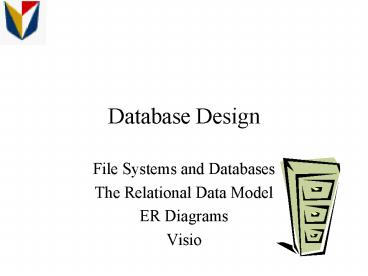Database Design - PowerPoint PPT Presentation
1 / 53
Title: Database Design
1
Database Design
- File Systems and Databases
- The Relational Data Model
- ER Diagrams
- Visio
2
Review
- Project
- Tasks
- Resources
- Baseline
- Costing
3
Objectives
- Introduce databases
- Describe database systems
- Describe database models
- Discuss RDBMS
- Explain the process of database design
- Explain ER Diagrams
- Introduce Visio
4
Databases
- Why is database design important?
- What tools exist to design databases?
5
Key Terms
- Data Raw facts
- Information Processed data
- Knowledge Gained from information
- Good, relevant, timely information is the key to
good decision making
6
Databases
- DATABASE computer term for a collection of
information concerning a certain topic or
business application, can help you organize this
related information in a logical fashion for easy
access and retrieval. - Data stored in tables
- Enter data into tables via data-entry forms
- Reports output the data to the screen or printer
- Queries retrieve desired information from the
table(s)
7
Databases
- Over time, technological advances resulted in
- more affordable and powerful hardware
- increased tangible and intangible benefits to
businesses who use technology to manage their
operations - increased costs to companies who allowed data
redundancy and inconsistency across multiple
departments
8
Database Management Systems
- Collection of programs that
- Manages the database structure
- Controls access to the data stored in the
database - Allows sharing of data among multiple
applications or users
9
DBMS
- Database Management Systems
- Allows users to create, store, and manipulate the
images of entities and relationships - Entityperson, place, or thing for which data are
to be collected and stored modeled as table - Attributecharacteristics of entities modeled
as columns within a table - Relationshipseparate entities can have
relationships with each other
10
Why do we need DBMS?
- Integrated data
- Reduced data duplication
- Program-data independence
- Ease of accessing data
- Simplifies implementation, maintenance, and
documentation
11
More on data redundancy
- Redundant dataunnecessarily duplicated data
- Same data are kept in different locations for the
same entity - Can cause
- Data inconsistency
- Data anomalies
- Modification anomalies
- Insertion/deletion anomalies
12
Design Objectives
- Fulfill organizations need for information in a
timely, consistent and economical manner - Eliminate the duplication of database content
across the organization - Provide rapid access to the specific elements of
information in the database required by each user
category - Accommodate database expansion to adapt to the
needs of a growing organization (new products and
processes), complying with governmental reporting
requirements and incorporating new transaction
processing and decision-support applications.
13
More Objectives
- Maintain integrity of the database so that it
contains only validated auditable information. - Prevent access to the database by unauthorized
persons (permit access only to those elements of
the database information that individual users or
categories of users need in the course of their
work, allow only authorized persons to add or
edit information in the database) - Ease the creation of data entry, editing, display
and reporting applications that efficiently serve
the needs of the users of the database
14
RDBMS
- Relational Database Management Systems
- Advantages
- Create database structures containing fields,
tables and table relationships - Easily add new records, change field values in
existing records and delete records - Contains built-in query language
- Contains built-in report generator
- Provides protection of databases through
security, control, and recovery facilities
15
Relational Database
- Uses multiple tables
- A one-to-many table example is when one publisher
owns many books - A many-to-many example is when an order can
specify many books and one book may appear in
many orders
16
Relationship Example
Customer Table Cust Last Name First
Name Address City State Zip
Order Table Order Cust Item Qty Price
17
Basic Modeling Concepts
- Database design is both art and science.
- Data model
- Relatively simple representation, of complex
real-world data structures - Usually graphic
- Represents data structures and their
characteristics, relations, constraints, and
transformations. - Employed by database designer as communications
tools to facilitate the interaction among the
designer, the applications programmer, and the
end user. - A good database is the foundation for good
applications.
18
E-R Model Terminology
- Entities
- In E-R models, refers to the entity set, not just
a single entity occurrence. - Refers to real world objects
- Uses nouns
- Represents things, places, people, and events
- Uniquely identified to allow tracking across
business processes. - Represented by a rectangle containing the
entitys name.
19
E-R Model Terminology
- Attributes
- Particular properties or characteristics of an
entity - Attributes have a domain-- the attributes set of
possible values. - Attributes may share a domain.
- Some attributes uniquely identify an entity
- Primary key
- Represented by ovals and connected to the entity
with a line. - Each oval contains the name of the attribute it
represents.
20
E-R Model Terminology
- Relationships
- An association between entities.
- A verb describes the relationship
- Cardinality
- defines the number of entity occurrences
associated with one occurrence of a related
entity - Relationships are represented by diamond-shaped
symbols.
21
Entity-Relationship Diagrams Chen Model
- Graphically shows a databases entities and the
relationships among the entities. - An entity and relationship are both required
- Relationship examples
22
E-R Diagram
- Entity - represented by rectangles (data units
or data objects) - Fields - represented by circles (attributes)
sometimes not shown - Relationships - represented by diamonds (exist
between entities) - Many-to-Many Relationships - represented by
diamonds within rectangles (associative entity)
Student
SSN
HAS
23
Cardinality
- Cardinality expresses the specific number of
entity occurrences associated with one occurrence
of the related entity. - Format (minimum, maximum)
- 0 is used to represent no lower limit
- N is used to represent no upper limit
- Example (0,N)
- Clearly defines the total relationship
24
Cardinality
- Example
- A professor can teach no more than four classes
and no less than one class - Each class can have one and only one professor
Professor
Class
M
1
teaches
(1,1)
(1,4)
25
Cardinality
- Example
- A classroom can have between 10 and 30 students
in it. The size of the classroom requires a
limit of 30 students, and if less than 10
students register the class will be cancelled. - A student may or may not be taking the class
- An associative entity is used for the
many-to-many relationship
Classroom
Student
M
M
Assign
(0,1)
(10,30)
26
Student Major Example
SSN
MID
State
Student
Major
M
1
Description
HAS
City
Lname
MID
Fname
Street
Major(MID,Description)
Student(SSN,MID,Lname,Fname,Street,City,State)
27
Supplier Example
SuppID
ItemID
compName
Description
contactName
M
M
Supplier
Item
Sup_item
Price
Address
Zip
SuppID
State
City
Item(ItemID, Description, Price, SuppID)
Supplier(SuppID, compName, contactName,
Address,City,State, Zip)
28
Developing an E-R Diagram
- Identify organizations operations, procedures
- Identify business rules
- Create E-R diagram
- Review with end users for accuracy
- Repeat until agreement is reached on a fair
representation of the organizations activities
and functions.
29
Business Rules
- Business rules are
- precise statements,
- derived from a detailed description of the
organization's operations - define one or more of the following modeling
components - Entities
- Relationships
- Attributes
- Connectivities
- Cardinalities
- Constraints
30
Examples of Business Rules
- An invoice contains one or more invoice lines,
but each invoice line is associated with a single
invoice. - A store employs many employees, but each employee
is employed by only one store. - A college has many departments, but each
department belongs to a single college. (This
business rule reflects a university that has
multiple colleges such as Business, Liberal Arts,
Education, Engineering, etc.) - A driver may be assigned to drive many different
vehicles, and each vehicle can be driven by many
drivers. (Note Keep in mind that this business
rule reflects the assignment of drivers during
some period of time.) - A client may sign many contracts, but each
contract is signed by only one client. - A sales representative may write many contracts,
but each contract is written by one sales
representative.
31
In Class Example
- Develop an ER Diagram for the following Business
Rules - An invoice is written by a sales rep. Each sales
representative can write many invoices, but each
invoice is written by a single sales
representative. - The invoice is written for a single customer.
However, each customer can have many invoices. - An invoice can include many detail lines, which
describe the products bought by the customer. - The product information is stored in a product
entity - The products vendor information is found in a
vendor entity.
32
ERD
33
Crows Foot vs. Chen Model
- Both Chen and Crows Foot models use rectangles
to represent entities. - Entity names are nouns, relationship names are
verbs - Chen model places the relationship names within a
diamond. The Crows foot model writes the
relationship name next to the relationship line
that connects the entity rectangles - The number 1 represents the 1 side of the
relationship in the Chen model and the M is used
to represent the many side. - The Crows foot model uses a bar that crosses the
relationship line for a 1 side and a
three-pronged crows foot to indicate the many
side.
34
Creating ERDs in Visio
- Create business drawings
- Microsoft acquired Visio in 1999
- What can Visio create?
- building blueprints
- street maps
- project timelines
- program flowcharts
- network diagrams
- data flow
- process flow diagrams
- ERDs!!
- Etc.
35
Stencils
- A stencil (template) is simply a set of common
shapes and connectors used in the type of drawing
specified - When start Visio, must identify new
Drawing/Category type - Database Category Database Model Diagram
36
Shapes and Connectors
Use to add a Table to your ERD
Use to define the foreign key between two tables
in your ERD
Note the arrow for the relationship must be
pointing to the one table
37
Entities
- To create entities, click and drag the entity
shape to the blank graph paper worksheet on the
right. - To modify an entity, double click on it
- To delete an entity, click on it and press delete
- You may want to use page setup to rotate it as
landscape orientation
38
Create Table
- Database properties
- Change table name (physical name)
- Add attributes (Columns)
- Specify primary key (PK)
39
Attributes
- The order you add columns is not important
- Visio underlines the primary key and moves it to
the top - Change data type
- Default data type is char(10)
- Required fields are show in bold
40
Relationships
- You must have a foreign key in the many table!!!!
- Click the relationships connector to any blank
space in the drawing, it will appear as an arrow - Click the arrow head and drag it to the one table
until it turns red - Drag the other end to the many table until it
turns red - Note you must connect the tables in this
direction children point to their parents
41
Modifying Relationships
- Double click connector line to modify
relationships - Choose Name to give the relationship a physical
name (leave verb phrase the same) - Visio will specify the foreign key on the many
table make sure this is correct - To specify a different foreign key, click on the
proper key and choose associate - If you need to move your tables, Visio will
automatically move the relationships as well
42
Modifying Relationships
43
Modifying Relationships
- Choose Database Options Document
- Can modify the order of fields
- Can change the way the document looks
- Choose the Relationship tab
- Choose Show Physical Name
- Can choose Crows Foot model if youd like
44
Adding Cardinality
- To modify cardinality, double click the
relationship line - Choose Miscellaneous, and specify the cardinality
(range or exact numbers)
45
Visio Details
- Saved as .vsd file
- Can save as a picture (.jpg, .gif)
46
Transforming ER Diagrams into Relations (Tables)
- Transform conceptual data model into a set of
normalized relations - Steps
- Represent entities
- Represent relationships
- Normalize the relations
- Merge the relations
47
Entities
- Each entity is transformed into a relation
- The primary key of the entity type becomes the
primary key of the corresponding relation - The primary key must satisfy the following two
conditions - The value of the key must uniquely identify every
row in the relation - The key should be nonredundant
48
Relationships
- 1 to many
- Add the primary key attribute of the entity on
the one side of the relationship as a foreign key
in the relation on the many side - 1 to 1
- Add the primary key of A as the foreign key of B
- Add the primary key of B as the foreign key of A
49
More Relationships
- Many to many
- Create a separate relation
- Primary key of new relation is a composite of two
attributes that both take their values from the
same primary key - OR Primary key of new relation is a unique
autonumber
50
ERD1
51
ERD2
52
Example Create a Schema
Student(SID, Name, Phone, Address) Enrollment(SID,
CID, Grade) Course(CID, Desc)
53
Key concepts
- DBMS
- Data redundancy
- ERD
- Entity
- Relationship
- Attribute
- Visio