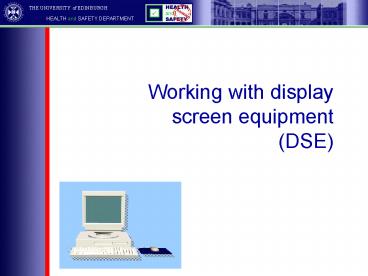Working with display screen equipment DSE - PowerPoint PPT Presentation
1 / 26
Title:
Working with display screen equipment DSE
Description:
Describe how to implement the principles of good workstation design ... Free from flicker. Clearly defined images. Clean. Display screen. THE UNIVERSITY of EDINBURGH ... – PowerPoint PPT presentation
Number of Views:198
Avg rating:3.0/5.0
Title: Working with display screen equipment DSE
1
Working with display screen equipment (DSE)
2
Aims
- Highlight the problems related to prolonged DSE
use - Outline existing legislation
- Describe the risk assessment process
- Describe how to implement the principles of good
workstation design - Demonstrate good postural awareness and
appropriate exercises
3
Potential health problems
- Temporary eye strain and headaches
- Fatigue and stress
- Back pain
- Work-related upper limb disorders including pains
in the neck, arms, elbows, wrists, hands, fingers
4
Contributing factors
- Concentration
- Close visual work
- Frequent eye movements
- Extended periods of sitting
- Prolonged use of hands, wrists and fingers
- Unaccustomed posture
5
Legal aspects
- The Health and Safety at Work Act- places a
general duty of care on employers to ensure the
health, safety and welfare of employees whilst
they are at work - The Display Screen Equipment Regulations-
require employers to minimise the risks
associated with DSE work by ensuring that
workplaces and jobs are well designed
6
DSE regulations
- Analyse workstations to assess and reduce risks
- Ensure the workstations meet specified minimum
requirements - Plan work activities to include breaks or changes
of activity - Offer eye and eyesight tests on request and
special spectacles if necessary - Provide training and information
7
DSE users
- Definition
- Anyone using display screen equipment more or
less continuously on most days
- Factors to consider
- Use of DSE for continuous or near continuous
spells of an hour or more on a daily basis - High level of attention and concentration
- Degree of dependence on equipment
8
DSE risk assessment
- Identify hazards
- Evaluate risks
- Proactive approach
- To prevent injury
- To identify problems
- To prevent them from escalating
9
DSE risk assessment
- Checklist
- Display Screen
- Keyboard
- Mouse, trackball
- Software
- Furniture
- Environment
- Work organisation
10
Display screen
- Swivel and tilt facility
- Brightness/contrast control
- Free from glare/reflection
- Free from flicker
- Clearly defined images
- Clean
11
Keyboard
- Separate from the screen
- Tilt facility
- Clear, clean symbols
- Non-reflective keys surround
12
Mouse / trackball
- Easy to click
- Use a mousemat
- Do not grip too tightly
- Do not stretch
- Use a combination of function keys
13
Chair
- Stable, robust, wide, deep enough
- Fully adjustable
- Controls safe easy to operate
- 5 star base
- Rounded edge, good padding
- Footrest if required
14
Posture
The anatomy of the spine
The natural curvature of the spine should be
maintained when seated, with the back being
properly supported, particularly in the lumbar
region
15
Seated posture
- Comfortable position - relaxed seating
- Feet resting on floor or footrest
- Lower back well supported
- Seat back angle upright seating or slight
inclination (not gt 20 degrees) - Head facing forward
16
Seated posture
- Neck upright and relaxed
- Arms bent at elbows, not extended from the
shoulders - Wrists straight
17
Work surface
- Work height equivalent to seated elbow
- Space to rest forearms
- Surface low reflectance
- Adequate space, width depth
- Adequate clearance for legs
- Document holder if desired
18
Optional accessories
- Footrest
- Document holder
- Wrist rest (keyboard/mouse or both)
- Antiglare screen
19
Local environment
- Workstation position in room
- Sufficient space to change position
- Adequate room lighting
- No direct glare from lights
- Window light reducible
- Temperature, humidity, ventilation, noise level,
cables/wires secured
20
Portable computers
- Take more frequent breaks
- Avoid using in non ideal locations such as cars
- Use a docking station
- Add a full-sized keyboard and mouse screen
placed on raiser blocks
21
Reduction of discomfort
- Avoid static work postures
- Develop a good working posture
- Minimise repetitive motions
- Muscular discomfort may occur as referred pain
22
Work Breaks
- Regular changes in activity (not requiring mental
or visual concentration) - Change in posture stretch, relax muscles, get up
and walk
23
Mini Breaks
- Look away from work
- Back arching
- Shrugging of shoulders
- Relaxing of arms to the side
- Shifting the bottom
- Stretching the legs out/arms stretching
24
Summary
Adjust chair to comfortable height, fully
supporting back, knees 90 bent, feet flat on
floor or supported by footrest
Eyes level with top of screen, forearms
horizontal, wrists supported
Screen adjusted for brightness and clarity, free
from glare
Sit up straight, maintaining natural curvature of
spine
Take regular breaks/stretching exercises
Carry out risk assessment of workstation
25
Further information
Risk assessment form http//www.safety.ed.ac.uk/
safenet/risk_assess/DSE.shtm
Guidance leaflet are you keying
comfortably? http//www.safety.ed.ac.uk/images/oh
u_VDU_leaflet.pdf
26
Further information
Health and Safety Executive leafletWorking with
VDUs http//www.hse.gov.uk/pubns/indg36.pdf
General UoE health and safety guidancehttp//www
.safety.ed.ac.uk/ University of Edinburgh
Occupation Health Unit guidancehttp//www.safety
.ed.ac.uk/health/