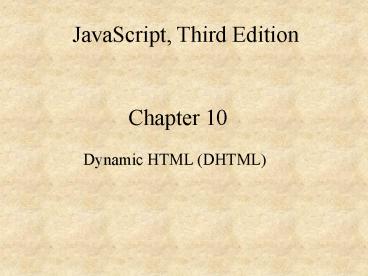Dynamic HTML DHTML - PowerPoint PPT Presentation
1 / 37
Title:
Dynamic HTML DHTML
Description:
DHTML requires a strong knowledge of XHTML, Cascading Style Sheets (CSS), and JavaScript ... DHTML menus are most often used for organizing navigational links ... – PowerPoint PPT presentation
Number of Views:116
Avg rating:3.0/5.0
Title: Dynamic HTML DHTML
1
JavaScript, Third Edition
Chapter 10
Dynamic HTML (DHTML)
2
Introduction
- DHTML requires a strong knowledge of XHTML,
Cascading Style Sheets (CSS), and JavaScript - Specifically, you will learn
- How to use JavaScript to dynamically modify CSS
styles and dynamically position elements - How to create DHTML menus and check for browser
compatibility
3
JavaScript and CSS
- Earlier versions of Internet Explorer and
Navigator supported incompatible Document object
properties and methods - JavaScript uses Document object properties and
methods to access CSS styles
4
JavaScript and CSS
- To manipulate CSS in older browsers, you had
three options - Write code that functioned only in Navigator
- Write code that functioned only in Internet
Explorer - Write both sets of code and design the script so
that correct set would execute depending on which
browser rendered the page
5
Modifying styles with the this reference
- To refer to a CSS style in JavaScript
- Use the this reference and the style property in
an event handler within the element itself - The style property
- Use it to modify an elements CSS properties with
JavaScript
6
Modifying styles with the this reference
- To refer to a style with the this reference
- Use a period to append the style property to it,
followed by another period and a CSS property - Exampleltp onclick"this.style.color'blue'"gtBlu
e stuff.lt/pgt
7
Modifying styles with the this reference
- Turn off underlining in anchor elements.
- Change this a color FFCC00
- To thisa color FFCC00
text-decoration none
8
Modifying styles with the this reference
- Use onmouseover and onmouseout to turn on and off
underlining on all anchor elements. - Change this
- lta href"SkywardHome.html"gtHomelt/agtltbr /gt
- To this
- lta href"SkywardHome.html"
- onmouseover"this.style.textDecoration'underline'
" - onmouseout"this.style.textDecoration'none'"gtHom
elt/agt - ltbr /gt
9
Modifying styles with the this reference
- Use JavaScript functions to turn on and off
underlining on all anchor elements. Pass this
reference to the function. - Change this
- lta href"SkywardHome.html"
- onmouseover"this.style.textDecoration'underline'
" - onmouseout"this.style.textDecoration'none'"gtHom
elt/agt - ltbr /gt
- To this
- lta href"SkywardHome.html"
- onmouseover"underlineOn(this)"
- onmouseout"underlineOff(this)"gtHomelt/agtltbr /gt
10
Modifying styles with the this reference
- curLink receives this reference.
- Add two JavaScript functions
- function underlineOn(curLink)
- curLink.style.textDecoration"underline"
- function underlineOff(curLink)
- curLink.style.textDecoration"none"
11
Modifying Styles with the getElementById( ) Method
- To modify CSS properties without using the this
reference - First gain access to the styles by using either
- The getElementById(ID) method OR
- The getElementsByTagName(element) method
12
Modifying Styles with the getElementById( ) Method
- The getElementById(ID) method returns the element
represented by ID - The getElementsByTagName(element) method returns
a collection of elements represented by element
13
Modifying Styles with the getElementById( ) Method
- To use the getElementById( ) method
- Append it to the Document object with a
perioddocument.getElementById(ID) - Pass to it the value assigned to the IDattribute
of the element whose stylesyou want to manipulate
14
Modifying Styles with the getElementById( ) Method
- You assign the value returned from the
getElementById( ) method to a variablevar
myVariable document.getElementById(ID) - Append the style property and specific CSS
property to the variablemyVariable.style.color
"blue"
15
Modifying Styles with the getElementById( ) Method
- Modify the functions using getElementById instead
of the this reference. - Change this
- function underlineOn(curLink)
- curLink.style.textDecoration"underline"
- To this
- function underlineOn(curLink)
- var selectedLink document.getElementById(curLin
k) - selectedLink.style.textDecoration"underline"
16
Modifying Styles with the getElementById( ) Method
- Add ID attributes and pass the IDs to the
functions - Change this
- lta href"SkywardHome.html"
- onmouseover"underlineOn(this)"
- onmouseout"underlineOff(this)"gtHomelt/agtltbr /gt
- To this
- lta href"SkywardHome.html" id "home"
- onmouseover"underlineOn('home')"
- onmouseout"underlineOff('home')"gtHomelt/agtltbr
/gt
17
CSS Positioning
- Used to position or lay out elements on a Web
page
18
CSS Positioning
19
Dynamic positioning
- Easiest way to dynamically position an element
with CSS - Use left and top properties
- Left property
- Specifies an elements horizontal distance from
the upper-left corner of the window - Top property
- Specifies an elements vertical distance from the
upper-left corner of the window - Both property values are assigned in pixels
20
Dynamic positioning
- To position an image in different locations
- ltpgtltimg src"airplane.gif"
- style"position absolute left 300px top
40px" - alt "Image of an airplane" height"76" width
"141" /gtlt/pgt - ltpgtltimg src"airplane.gif"
- style"position absolute left 420px top
0px" - alt "Image of an airplane" height"76" width
"141" /gtlt/pgt - ltpgtltimg src"airplane.gif"
- style"position absolute left 560px top
40px" - alt "Image of an airplane" height"76" width
"141" /gtlt/pgt
21
Dynamic positioning
Add a variable to track the position of the
airplane var flightPattern 0
- Create an array to hold 12 left positions
- var flightPatternLeft new Array(12)
- flightPatternLeft0 "300px"
- flightPatternLeft1 "325px"
- flightPatternLeft2 "350px"
- flightPatternLeft3 "375px"
- flightPatternLeft4 "400px"
- flightPatternLeft5 "425px"
- flightPatternLeft6 "450px"
- flightPatternLeft7 "475px"
- flightPatternLeft8 "500px"
- flightPatternLeft9 "525px"
- flightPatternLeft10 "550px"
- flightPatternLeft11 "575px"
- Create an array to hold 12 top positions
- var flightPatternTop new Array(12)
- flightPatternTop0 "40px"
- flightPatternTop1 "30px"
- flightPatternTop2 "20px"
- flightPatternTop3 "10px"
- flightPatternTop4 "0px"
- flightPatternTop5 "10px"
- flightPatternTop6 "20px"
- flightPatternTop7 "30px"
- flightPatternTop8 "40px"
- flightPatternTop9 "30px"
- flightPatternTop10 "20px"
- flightPatternTop11 "10px"
22
Dynamic positioning
- Add a function to cycle through the airplane
positions - function flightCoordinates()
- var flight document.getElementById("airplane")
- flight.style.left flightPatternLeftflightPatte
rn - flight.style.top flightPatternTopflightPattern
- flightPattern
- if (flightPattern 12)
- flightPattern 0
- Replace three ltimggt elements with one with an id
attribute - ltpgtltimg src"airplane.gif" id"airplane"
- style"position absolute left 300px top
40px" - alt "Image of an airplane" height"76" width
"141" /gtlt/pgt - Add an onload to the opening body tag
- ltbody onload"setInterval('flightCoordinates()',
300)"gt
23
DHTML Menus
- Types include
- Expandable menus
- Navigation menus
- Sliding menus.
- DHTML menus are most often used for organizing
navigational links to other Web pages
24
Expandable Menus
- The display property
- Specifies whether to display an element on a Web
page - Can be used to simulate expandable and
collapsible menus on a Web page - Used with a block-level element (ltpgt lth1gt ltdivgt)
- Gives a Web page its structure
25
Expandable Menus
- Inline, or text-level, elements
- Describe the text that appears on a Web page
- Unlike block-level elements, they do not appear
on their own lines - Appear within the line of the block-level element
that contains them - Examples ltbgt ltbr /gt
26
Expandable Menus
- ltdivgt element
- Formats a group of block-level and inline
elements with styles - By placing elements and text within a ltdivgt
element, you can use the display property to
simulate expandable and collapsible menus - display property of "none" - element is not
displayed - display property of "block" - element is
displayed - document.getElementById('idName').style.display"b
lock"
27
Expandable Menus
- A class selector
- Defines different groups of styles for the same
element - You create a class selector within a ltstylegt
element by - Appending a name for the class to a selector with
a period div.className - Then assign the class name to the class
attribute of elements in the document that you
want to format with the classs style
definitions ltstyle type "text/css"gt
div.className display none lt/stylegt
name of class
selector
28
Expandable Menus
- Exampleinstrument.docinstrument.html
29
Navigation Menus
- Menus
- Can greatly improve the design of the Web page
- Are very useful in helping visitors navigate
through the Web site - Easiest way to create a navigation menu
- Use a table to contain your menu items
- Nest a table for the submenu items within a
larger menu of items
30
Navigation Menus
- Visibility property
- Used to show and hide each menu
- Determines whether an element is visible
- Differs from the display property in that it
allocates space for an element on a Web page - document.getElementById("idName").style.visibilit
y"visible" - document.getElementById("idName").style.visibilit
y"hidden"
31
Navigation Menus
- Example
- SkywardHome.doc
- SkywardHome.html
32
Sliding Menus
- Menus that appear to slide open and closed
- Although the visibility and display properties
are quite effective in showing and hiding menus - They simply display their associated elements
without any sort of effect
33
Sliding Menus
- In order to simulate a sliding effect
- Use the left and top properties along with simple
animation techniques - With a horizontal navigation menu, you must
create each individual menu within its own table
34
Sliding Menus
- ExamplesPrivatePilot.docPrivatePilot.html
35
Checking Browser Compatibility
- Browser sniffer
- JavaScript program that checks which type of
browser is running - Easiest way to test whether a Web browser is
compatible with the W3C DOM - Check whether the browser includes the
getElementById( ) method
36
Checking Browser Compatibility
- You can check whether a browser includes the
getElementById( ) method - Use a statement similar to if
(document.getElementById) - If the method is available in the browser, then a
value of true is returned - Browser is compatible with the W3C DOM
- if (document.getElementById)
- document.location.href "MyPageDHTML.html"
- else
- document.location.href "MyPageNoDHTML.html"
37
Homework Assignments
- Typed multiple-choice and true/false questions
on pages 498 - 500 (skip questions 4, 5, 10, 11,
15, 16, and 18) - Projects 10-1 and 10-4
- Case Project 10-2
- Due Monday 12/18/06 by 200pm
- Late assignments will not be accepted
- Envelope can be slid under the door of room 212
- Remember to pass in your flash drive, a printout
of all html code and a printout of the
multiple-choice and true/false answers all in a
9" x 11½ " envelope with your name on it