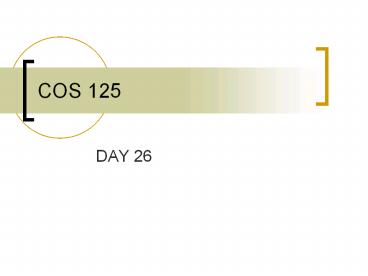COS 125 - PowerPoint PPT Presentation
1 / 35
Title: COS 125
1
COS 125
- DAY 26
2
Agenda
- Assignment 7 Graded
- 10 As, 4 Bs, and 1 non-submit
- Assignment 8 Due April 27
- Assignment 9 will be assigned in WebCT by
Tuesday - Last one!!!!
- Due May 4, 8AM
- Exam 5 is April 30
- Castro Chap13, 14, 15 16
- 25 M/C questions, WebCT
- 50 min
- Capstones Projects
- Everything due MAY 4 8AM
- Presentations at that time also
- Website for text book
- http//www.cookwood.com/html5ed/
- Website for examples
- http//perleybrook.umfk.maine.edu/samples/sample.h
tm - Lecture/Discuss Forms
3
Learning Objectives
- What are forms??
- Understand how to create an xHTML form
- Understand that most forms require a CGI script
- Understand how to submit a form by e-mail without
a CGI script - Be aware of form hosting services as a
alternative way to process forms - Use form fieldset elements
- Use form label elements
- Use tabindex and accesskey attributes to improves
a forms accessibility - Understand how to disable form elements
- Understand how to display form contents in a way
that cannot be changed
4
What is a form??
- A form is a way to actively collect or display
information to or from a web site viewer - What can you do with forms?
- Get feedback
- Have a guestbook
- Take a survey
- See whos visiting you
- Sell stuff
- And much more!
5
Form example
6
Form Example
7
What is a form?
- Two basic parts
- Structure or shell
- Fields
- Labels
- Buttons
- Graphic User Interface components
- Scripts to process information collected
- CGI
- JavaScript
- ASP
8
About CGI Scripts
- A script is a program written in a scripting
language - Perl
- VBscript
- JavaScript
- Script runs on Web Server through a Interface
- Requires Web Server administrator
- Common gateway Interface
- ASP engine
- JavaScript interpreter
9
What do Scripts do
- Elements in forms
- Collect data
- Name Values pairs
- Display data
- Name values
- Perform actions
- Buttons
- Scripts
- Do something with data collected
- Format data for display
- Add functionality to action elements
10
Getting a Script
- First ok use of scripts with web server
administrator - Search web for free (or near free scripts)
- www.cpan.org
- www.cgi-resources.com
- www.extropia.com
- www.awsd.com/scripts
11
Creating A Form
- A form has 3 important parts
- The form ltformgt lt/formgt
- The script that process the form
- The form elements
- Text boxes
- Buttons
- Menus
- Example
- ltform methodpost actionscript.url gt
- lttextarea namestuff rows1
cols65gtStufflt/textareagt - ltinput typesubmit valuesend stuff
namesubmit/gt - lt/formgt
12
Sending From Data via E-mail
- If you dont want to use scripts you can have
form data sent to you via e-mail - ltform methodpost enctypetext/plain
actionsmailtome_at_there.com gt - form elements
- lt/formgt
13
Form example
14
Using a Form Hosting Service
- An option to creating scripts is using a form
hosting service - Steps
- Find a hosting service
- Connect to hosting service
- Read the site info
- Follow their instructions
15
(No Transcript)
16
Creating text boxes
- Text boxes contain one line of free-form text
- Provide prompt to the users
- Type your comments in the area provided.
- ltinput typetext nameaName valuevalue
sizen maxlengthn /gt - Value is default text that will appear in text
box - Size is the display area in number of characters
- Maxlength is maximum number of characters the
text box will accept - Usually size lt maxlenght
17
Creating Password box
- The difference between a text box and a password
box is that the user will not see what they are
typing. The characters are replaced with - Give the user a prompt
- Enter password
- ltinput typepassword nameaName sizen
maxlengthn /gt
18
(No Transcript)
19
Creating Radio Buttons
- Radio Buttons allow you to select only one
possible response from a list - The following creates a list of 3 choices with
the third choice already selected. - ltinput typeradio nameaName valueChoiceA
/gtChoice A - ltinput typeradio nameaName valueChoiceB
/gtChoice B - ltinput typeradio nameaName valueChoiceC
checkedchecked/gtChoice C
20
Creating Checkboxes
- Checkboxes allow you to select as many responses
as you like from a list - The following creates a list of 3 choices with
the third choice already selected. - ltinput typecheckbox nameaName
valueChoiceA /gtChoice A - ltinput typecheckbox nameaName
valueChoiceB /gtChoice B - ltinput typecheckbox nameaName
valueChoiceC checkedchecked/gtChoice C
21
Creating Drop Down Menus
22
Creating Drop Down Menus
- Prompt the user
- Select one of the list
- The following creates a drop down of N lines with
3 choices. Menu 3 is preselected. - ltselect nameaName sizen multiplemultiple
gt - ltoption valuemenu1gtMenu 1lt/optiongt
- ltoption valuemenu2gtMenu 2lt/optiongt
- ltoption valuemenu3 selectedselectedgtMenu
3lt/optiongt - lt/selectgt
23
To Create Grouped menus
- Create a menu as described on previous slide
- Before the 1st option tag in the 1st group
- ltoptgroup labelsubMenugt
- ltoption gt lt/optiongt
- After the last option you wish to group
- lt/optgroupgt
24
Creating a Larger Text Area
- Gives user more room to write than text box
- Prompt the user
- Enter comments here
- lttextarea nameaName rowsn colsngt Default
Text lt/textareagt - Can accepted up to 32,700 characters
- Scroll bars appear when user types in more text
than visible area
25
Allowing a user to Upload Files
26
Allowing a user to Upload Files
- Requires a special CGI script
- ltform method"post" enctype"multipart/form-data"
actionupload.cgi"gt - lth2gtWhat files are you sending?lt/h2gt ltinput
type"file" name"uploadfile" size"40"/gt - ltinput type"submit" name"submit"/gt
- lt/formgt
27
Hidden Fields
- The data is embedded in form and users doesnt
see and cant modify - ltinput typehidden nameaName valuevalue
/gt - Must give a value
- Data will be passed to script
28
Creating the Submit Button
- When depressed will send all name value pairs to
script - ltinput typesubmit valuesubmit text /gt
- The text given for value will appear on the
button - You can use many submit buttons if you name them
- ltinput typesubmit name button1 valuesubmit
now /gt - ltinput typesubmit namebutton2 valuesubmit
again /gt - You can add an image to a submit (or any other)
button - ltbutton typesubmit namesubmit
valuesubmitgt - ltimg srcimage.gif /gt
- lt/buttongt
- You can use CSS to style buttons
29
Resetting the Form
- Resetting will cause all entered data on the form
to be reset - ltinput typereset valuereset text /gt
- You can add an image to a reset (or any other)
button - ltbutton typereset namereset valueresetgt
- ltimg srcimage.gif /gt
- lt/buttongt
30
(No Transcript)
31
Using an Image to Submit Data
- Create a GIF or JPEG image
- ltinput typeimage srcimage.gif namecord
altpicturename /gt - Position of cursor when mouse is clicked will be
relayed to script as - Coord.x
- Coord.y
32
Using an Image to Submit Data
33
Organizing The Form elements
- You can some group elements in your form
- After ltform gt but before the first element you
wish to group - ltfieldsetgt
- ltlegend alignleft or rightgt Name of
Groupinglt/legendgt - After the elements you wished to group
- lt/fieldsetgt
34
Fieldsets
35
Other form attributes
- Labels
- ltlabel foraNamegtLabel textlt/labelgt
- Will place Label text before the form element
with idaName - Can be formatted with CSS
- Setting tab orders
- tabindexN in element opening tag
- Adding keyboard shortcuts
- acesskey B in element opening tag
- Disabling an element
- Disableddisabled
- Prevent a element from being modified
- Readonlyreadonly