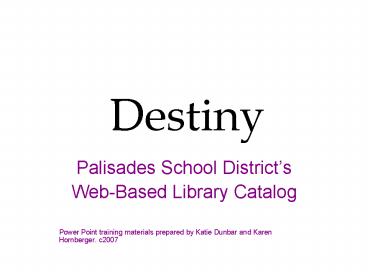Destiny PowerPoint PPT Presentation
1 / 18
Title: Destiny
1
Destiny
- Palisades School Districts
- Web-Based Library Catalog
- Power Point training materials prepared by Katie
Dunbar and Karen Hornberger. c2007
2
Accessing Destiny from the Internet
- http//destiny.palisadessd.org
Choose Your School
3
Searching for Materials
These are the types of searches you will perform
4
Basic Searching
Step 1 Type in search word
Step 3 Click appropriate search button
Step 2 Consider all location options
5
Keyword Searching
Keyword searching captures 123 results for the
word winter. Winter can be found in the
title, author, description, or subject areas.
6
Subject Searching
Subject searching captures 29 results for
winter. Winter is ONLY found in the subject
headings for the book.
7
Browsing Subjects
To browse subjects click on this tab.
Selecting a given subject heading may help you
find exactly what you need.
Use the green arrows to scroll.
8
Results List
Sort your list to make browsing easier
Record your call number(s) for easy locating.
Check availability.
To learn more about this book click on Details.
9
Title Details
Use the breadcrumbs to backtrack.
Click on a subject to explore similar titles.
This gives you the bibliographic details for your
book.
This summary gives you a better idea of what the
book is about.
Find reading level here.
10
Power Searching
Click this tab to Power Search
Use these pull downs to limit your search to
better suit your search.
Power searching allows you to input information
specific to your needs and will provide a better
results list.
11
Using Lists
View your own lists or ones that others have
created.
This tab allows you to access lists.
Click on the list to see titles.
12
Login allows you to
- View books you currently have checked out
- View your circulation history
- Renew your books (only materials which are not
currently overdue) - Create and save personal (all users) and public
lists (teachers only) - Place holds
13
Logging In
Click on Login to access additional features
14
Logging In
Your username and password are the same as your
district username and password.
15
Using Lists
To create new lists, click here.
View lists that others have shared.
This tab allows you to access your lists.
Click here to edit your list.
16
Saving Lists
Dont forget to save!
Check this box if you want others to be able to
see your list.
17
Creating a Book List
Make sure to check that you are saving to the
appropriate list.
Click to add a title to your list.
This title is already on the list. Click here to
access your list.
18
Checking Your Book Status
Click here to see what you have checked out.
This is when they are due.
This is where you renew.
These are the titles checked out to you.