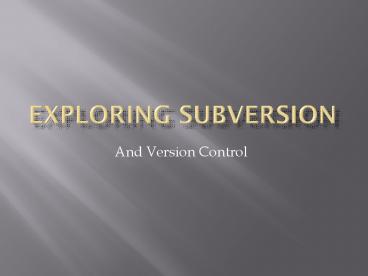Exploring Subversion PowerPoint PPT Presentation
Title: Exploring Subversion
1
Exploring Subversion
- And Version Control
2
Version Control
- Why we need it
- Components
- Setup
- Use Cycle
3
Why do We need Version Control?
- Subversion is different than an FTP share
- Files are stored in a database, on a central
server - Consider the following
4
FTP Share
Server-Before Server After
Server-Before Server After
A
A
A
A
A
A
A A
Tom Mike
Tom Mike
Tom makes changes, and uploads the file
Mike overwrites Toms file, erasing the changes
Tom made
5
The Subversion Way
Server-Before Server After
Server-Before Server After
A
A
A
A A
A
A
A A
Tom Mike
Tom Mike
Tom makes changes, and uploads the file
Mike merges his changes with Toms
6
Subversion
- Subversion uses a client-server model, requests
are made by the client and the server processes
those requests. - SVN-Commit a commit operation uploads your
changed files back to the subversion server - SVN-Update latest files are pulled from server
- SVN-Resolved files are merged during update
7
Installing Subversion
- Download the latest subversion build from the
documents section on hanley.co.nr - Unzip and extract the file to the c drive.
- Open JBuilder and click new
- Select the project pane along the left side.
- Select Pull Project from subversion
8
Installation Continued
- Navigate to the directory you downloaded the
files to and select it - Copy the URL from hanley.co.nr in the documents
directory into the Server URL box. Leave the
path blank. - Select where you would like to store a local
copy of the files. - Hit ok and JBuilder will download the files for
you.
9
Work Cycle
- Update Team-gtUpdate Project
- Make Changes
- Update the files by either updating the project
as a whole or when the changed file is open
updating it individually. - If any errors occur, merge your changes with the
updated code. - Then commit the project through the commit
browser.
PowerShow.com is a leading presentation sharing website. It has millions of presentations already uploaded and available with 1,000s more being uploaded by its users every day. Whatever your area of interest, here you’ll be able to find and view presentations you’ll love and possibly download. And, best of all, it is completely free and easy to use.
You might even have a presentation you’d like to share with others. If so, just upload it to PowerShow.com. We’ll convert it to an HTML5 slideshow that includes all the media types you’ve already added: audio, video, music, pictures, animations and transition effects. Then you can share it with your target audience as well as PowerShow.com’s millions of monthly visitors. And, again, it’s all free.
About the Developers
PowerShow.com is brought to you by CrystalGraphics, the award-winning developer and market-leading publisher of rich-media enhancement products for presentations. Our product offerings include millions of PowerPoint templates, diagrams, animated 3D characters and more.