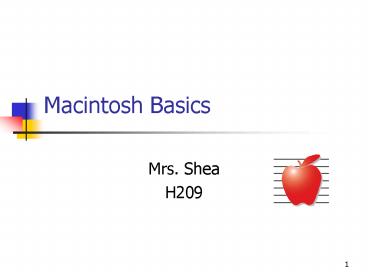Macintosh Basics - PowerPoint PPT Presentation
1 / 14
Title:
Macintosh Basics
Description:
Lines = details (date modified, type, size) Columns = hierarchy display ... Finder Tool Bar (cont.) Favorites Can ... (Finder) File - Add to Favorites. ... – PowerPoint PPT presentation
Number of Views:21
Avg rating:3.0/5.0
Title: Macintosh Basics
1
Macintosh Basics
- Mrs. Shea
- H209
2
(No Transcript)
3
The Dock
- Contains icons for
- Running applications
- Documents that are open
- Anything that is minimized
- Whatever is dragged there
- Mouse-over shows name/menus
- Clicking -- Opens the application/document
- Anything open has small triangle underneath icon
4
Top menu toolbar
- Choices will change depending on active
application (but will see standard options like
Application name, File, Edit, Window, Help) - Leftmost menu (Apple menu) always available
- Apple menu force quit, restart, shut down, log
out
5
Finder
- Primary navigation tool (similar to Windows
Explorer) - Ways to bring up new Finder window
- Click on Dock icon
- File -gt New Finder Window
- apple-N
- When other applications are running click on
desktop to activate Finder
6
(No Transcript)
7
Examining Finder Window
- Icons on upper left
- Red (x) quit
- Yellow (-) minimize move to Dock
- Green () zoom (toggle)
- Button on upper right
- Toolbar hide/show
- Lower right corner resize
- Title bar contains name of document.
- To move window, click and drag on title bar
8
Finder Tool Bar
- Back/Forward folder navigation
- View how you want folder contents displayed
- Boxes icons
- Lines details (date modified, type, size)
- Columns hierarchy display
- Computer root directory
- Home your user folder
- Applications available applications/programs
9
Finder Tool Bar (cont.)
- Favorites Can specify files, folder, etc for
quick access. (Similar to bookmark) - To add a folder/file to favorites
- (Finder) File -gt Add to Favorites.
- If in an application -- Can specify when
saving/opening a file - Note that the title bar shows your current folder
10
File Management
- To move between folders
- Double click on folder name
- To create a folder
- (Finder) File -gt New Folder
- To rename a folder
- Single click on folder name
11
File Management (cont.)
- Moving a file between folders
- Click and drag
- Copy a file between folders (3 ways)
- Select file. Edit gt Copy. Edit gt Paste
- shtcut (apple-C) (apple-V)
- Ctrl-click file. (Menu appears to copy)
- Select file. Hold down Option key while dragging
(release mouse before Option)
12
File Management (cont.)
- Making a copy of a file within same folder
- Can use any of previous methods
- Ctrl-click on file and choose Duplicate
13
Storing your files
- On student area of Server H (daily)
- (Finder) Go gt Connect to Server
- Address smb//serverh/students
- CD-R (periodically eg, quarterly)
14
PC and Mac Equivalents