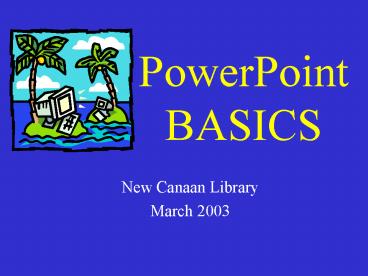PowerPoint BASICS - PowerPoint PPT Presentation
1 / 18
Title:
PowerPoint BASICS
Description:
PowerPoint shares MS Office features like menus, toolbars ... Free Online PowerPoint Tutorials. http://www.orst.edu/instruction/ed596/ppoint/pphome.htm ... – PowerPoint PPT presentation
Number of Views:300
Avg rating:3.0/5.0
Title: PowerPoint BASICS
1
PowerPoint BASICS
- New Canaan Library
- March 2003
2
What is PowerPoint?
- A Design Program for creating series of screens
(slides) called presentations - One part of MS Office, compatible with other
Office programs - A versatile program with a variety of ways to
present or print your slide show
3
What Kind of Presentations Can You Create With
PowerPoint?
- On-screen presentations PC or projector
- Overheads or slides
- Kiosk
- Printed Handouts and Flyers
- Publish to the Internet
4
Why Use PowerPoint?
- Makes it easy to create exciting presentations
- Strong visual impact and appeal
- Lets you control the flow and pace of information
communicated to others - PowerPoint shares MS Office features like menus,
toolbars clipart with Word, Excel, Publisher.
Works with text boxes, bullets, fonts, styles,
drawing tools.
5
Library Collection Development Cycle
SELECTION read reviews, respond to requests
PURCHASE
MAINTENANCE assess, replace, remove
CATALOG and PROCESS
CIRCULATION
6
Getting Started in PowerPoint
- Open from Desktop Icon or from
- Start Button-Programs-MS Powerpoint
- Choose an option for getting started
- AutoContent Wizard with pre-designed sample
presentations - Templates background designs with some
formatting - Blank slides for you to create from scratch
7
(No Transcript)
8
Using Toolbars and Menus
- Click on toolbar buttons to perform tasks
- 4 main toolbars standard, formatting, drawing,
common tasks - You may also use the menus (file, edit, view,
insert, format, tools, slide show) to perform
tasks
9
The Powerpoint Screen
- Moving around the program
- Toolbars
- Menus
- View buttons
- Help features
10
(No Transcript)
11
Creating a Simple Slide
- Start with a blank presentation
- Click the title slide layout
- (a good starting point for any presentation)
- Add title and subtitle
12
MAKING CHANGES TO A SLIDE
- Move or resize the text boxes
- Add or delete a text box
- Change the text font, size, color
- Change background color or pattern
- Add shapes, clipart, charts, graphs or animation
13
Saving, Printing, Quitting
- Dont forget to save your work. PowerPoint will
prompt you if you forget. - Printing options transparencies, handouts,
flyers, outline view, presentation notes. - Always close the file and quit the program before
turning off your computer.
14
PowerPoint Presentation Tips
- Dont put too much text on each slide
- Dont use too many different fonts or patterns
- Use strong contrast between text and background
dark on light or light on dark - Experiment to find out what works best
- for you
15
Mismatch with Background
- The choice of colors can make a big difference.
- Backgrounds which have both light and dark areas
can be particularly troublesome.
16
Failure to Plan for Lighting
17
Free Online PowerPoint Tutorials
- http//www.orst.edu/instruction/ed596/ppoint/ppho
me.htm http//www.science.iupui.edu/SAC98/ppt.ht
m http//sun3.lib.uci.edu/mclweb/ppt1.htm - http//www.actden.com/pp/
- http//search.office.microsoft.com/assistance/pro
ducttask.aspx?pPowerPoint (Microsoft
Office Assistance Center)
18
Thank you for participating inPowerPoint
BASICS
- at the
- New Canaan Library
- http//www.newcanaanlibrary.org
- Presented by Lauren Phillips, Librarian
594-5008 - lphillips_at_newcanaanlibrary.org