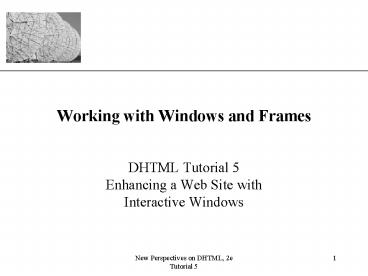New Perspectives on DHTML, 2e - PowerPoint PPT Presentation
1 / 49
Title:
New Perspectives on DHTML, 2e
Description:
New Perspectives on DHTML, 2e. Tutorial 5. 7. XP ... New Perspectives on DHTML, 2e. Tutorial 5. 10. XP. Moving Forward and Backward in the History List ... – PowerPoint PPT presentation
Number of Views:42
Avg rating:3.0/5.0
Title: New Perspectives on DHTML, 2e
1
Working with Windows and Frames
- DHTML Tutorial 5Enhancing a Web Site with
Interactive Windows
2
Objectives
- Modify the appearance and behavior of browser
windows - Create messages that appear in the browser's
status bar - Automatically redirect your Web browser to new
Web pages - Create pop-up windows and modify their contents
- Work with the appearance, content, and behavior
of frames and framesets
3
Working with the Window Object
- The four main pages of the iMusicHistory home
page - A home page, describing the purpose and features
- A Lessons page, containing an interactive lesson
- A Quiz page, containing an online quiz
- A Glossary page, containing musical terms
4
Working with the Window Object
- To create status bar messages, work with
properties of the window object
5
Working with the Window Object
6
Modifying the Status Bar Message
- Status bar messages are either permanent or
transient - A permanent status bar message appears in the
status bar by default and is usually blank - A transient status bar message appears in
response to specific events that occur within the
browser
7
Creating a Status Bar Welcome Message for
iMusicHistory
- To modify the permanent status bar
messagewindow.defaultStatus message - Changing this property can interfere with
download progress messages - If downloading files is not an issue, you may use
the property without concern - To create the iMusicHistory welcome
messageonLoadwindow.defaultStatusWelcome
to iMusicHistory(www.imusichistory.com)
8
Creating Status Bar Messages for the
iMusicHistory Hyperlinks
- Function to modify the transient status bar
messagefunction showStatus(msg)
window.statusmsg return true - Function callonMouseOverreturn showStatus(Go
to the iMusicHistory home page) - To remove a transient messageonMouseOutreturn
showStatus( )
9
Working with the History and Location Objects
- The location object contains information about
the page that is currently displayed in the
browser - The history object holds a list of the sites the
Web browser has displayed before reaching the
current page
10
Moving Forward and Backward in the History List
- To move backward history.back()
- To move forward history.forward()
- As a hyperlink lta hrefjavascripthistory.back()
gtBacklt/agt
11
Moving Forward and Backward in the History List
- Use the go() method to move to a specific
pagehistory.go(integer) - Where integer represents a particular page
- Positive numbers move forward
- Negative number move backward
- Zero loads current page
12
Automatic Page Navigation
- Two methods of automatic page navigation
- Add a command to the ltmetagt tag
- Use a JavaScript program to redirect
- Combine both since JavaScript is not supported by
all browsers
13
Automatic Page Navigation
- To redirect a page using the ltmetagttagltmeta
http-equivRefresh contentsec URLURL /gt - Where sec is the time in seconds before the page
loads - Where URL is the new page to be loaded
- The time may be set to 0 so user does not detect
redirection
14
Automatic Page Navigation
- To redirect a page using JavaScriptwindow.locati
on.href URL - Where URL is the new page to be loaded
- To add a delay, use setTimeout()setTimeout(wind
ow.location.href URL , msec) - Where msec is the delay time in milliseconds
15
Security Issues
- Netscape history object also supportshistory.cur
renthistory.previoushistory.nextdocument.referr
er - These properties require a signed script in order
to access this information
16
Creating New Browser Windows
17
Opening New Windows with HTML
- To open a page in a new windowlta hrefURL
targetWindowNamegt text lt/agt - Where URL is the URL of the page to be loaded
into a new browser window - Where WindowName is the name of the secondary
window - You may reuse the same WindowName to replace
contents in an already opened window
18
Opening New Windows with JavaScript
- Using JavaScript to open a new window provides
greater flexibility and more options - To create a new window with JavaScriptwindow.ope
n(URL, WindowName, FeatureList) - Where URL is the URL of the page to be displayed
in the window - Where WindowName is the target name of the window
- Where FeatureList is a list of features that
control appearance and behavior of the window
19
Working with Window Features
20
Working with Window Features
- Chrome is all browser features outside the
document window - Choose features by creating a features
listFeature1value1,Feature2value2,
FeatureNvalueN - Only a comma (not a comma and space) separates
each of these pairs
21
Working with Window Features
- Without a feature list, chrome features and size
of current browser window are used - With a feature list, the new window follows these
rules - When width or height are not specified, the width
or height of the browser window is used - If a chrome feature is not listed, that feature
will not appear in the window
22
Working with Window Features
- To display the directory buttons, location box,
menu bar, scroll bar, status bar, or toolbar, add
the featuresdirectoriesvalue,locationvalue,me
nubarvalue,scrollbarsvalue,statusvalue,toolbar
value - Where value is either yes (to show the feature)
or no (to hide the feature)
23
Working with Window Features
- To define width and heightwidthx,heighty
- For security reasons, you cannot create a window
less than 100x100 pixels - To set the screen positionleftx,topy
24
Adding a Pop-up Window to the iMusicHistory Site
25
Working with Multiple Windows
- Use JavaScript to control the interaction between
browser windows - Specify which window has focus
- Remove focus from one window and give it to
another - Allow users to move and resize windows
- Automatically close windows
26
Window Methods
27
Window Methods
28
Window Methods
- To give the focus to a windowWindowObject.focus(
) - To remove the focus from a windowWindowObject.bl
ur() - To close a windowWindowObject.close()
- Where WindowObject is the name of the window
29
Window Methods
- To move the window, use eitherWindowObject.moveB
y(dx, dy)WindowObject.moveTo(x, y) - Where dx and dy are the distance in pixels to
shift - Where x and y are coordinates on the screen
30
Window Methods
- To resize the window, use eitherWindowObject.res
izeBy(dx, dy)WindowObject.resizeTo(x, y) - Where dx and dy are the increase in width and
height of the window - Where x and y are the width and height of the
window
31
The Self and Opener Windows
- Use the window name to keep track of windows
- Or use the keywords self and opener
- The self keyword refers to the active window
- self.close() is equivalent to window.close()
- The opener keyword refers to the window or frame
that opened the current window - opener.close() would close the window that
opened the secondary window
32
Writing Window Content for the iMusicHistory Quiz
- Modal window prohibits the user from doing
anything else, such as the alert box - Modeless window allows the user to work with
other applications and perform other actions
33
Using the document.write() Method
- The document.write() method allows you to write
new content to a browser window. - To specify which window, name the window
objectWindowObject.document.write(Content)Wi
ndowObject.document.close()
34
Modal and Modeless Windows with Internet Explorer
- Beginning with IE 4.0, you can create a modal
windowReturnValuewindow.showModalDialog(URL,
WindowName, FeatureList) - Beginning with IE 5.0, you can create a modeless
windowReturnValuewindow.showModelessDialog(URL
, WindowName, FeatureList) - Both methods provide options for a features list
35
Working With Frames
36
Working With Frames
37
Working With Frames
- To identifying frames in HTML, use the name
property - To identifying frames in JavaScript, use the id
property - For more clear code, apply the same name using
both id and name propertiesltframe idTop
nameTop srcHome.htmgt
38
Working with the Frame Object
- Each frame is a member of the frames collection
- Frames may be referenced by the index number of
the frameWindowObject.framesi - Frames may also be referenced by the id value
using either syntaxWindowObject.framesidWin
dowObject.id
39
The Top and Parent Windows
- parent the object immediately above the current
object in the DOM - top the object at the top of the DOM, in the
case of frames this is the topmost frameset
40
Working with Frames As Windows
- All three DOMs allow you to treat frames as
windows within windows - Consequently, many of the window methods and
properties may be applied to frames - To change the frames source documentFrameObject
.location.href URL - To write to the frameFrameObject.document.write(
Content)FrameObject.document.close()
41
Formatting the Appearance of a Frame
- The IE and W3C DOMs let you format the frames
appearance
42
Formatting the Appearance of a Frame
43
Formatting a Frameset
- The IE and W3C DOMs let control the behavior and
appearance of the entire frameset - For IEWindowObject.id
- For W3CWindowObject.document.getElementById(id
) - Where id is the id property value for the frameset
44
Formatting a Frameset
45
Blocking Unwanted Frames
- Other sites may open up your entire web page
within one of their frames - You can prevent this from happening through
JavaScript
46
Blocking Unwanted Frames
- The following code will check whether the web
page is opened within another frame - If it is, then the page will be jump to the top
of the hierarchy and replace the frameif
(top.location.href ! self.location.href)
top.location.href self.location.href
47
Forcing Pages into a Frameset
- You can use similar code to force the display of
pages into a framesetif (top.location.href
self.location) top.location.href URL
48
Review
- Use window properties to modify the appearance
and behavior of browser windows - Create messages that appear in the browser's
status bar using the defaultStatus and status
window properties - Use the ltmetagt tag and window.location.href
property to automatically redirect your Web
browser to new Web pages
49
Review
- Use window.open() to create pop-up windows and
modify their contents - Work with frame and frameset properties to modify
the appearance, content, and behavior of frames
and framesets