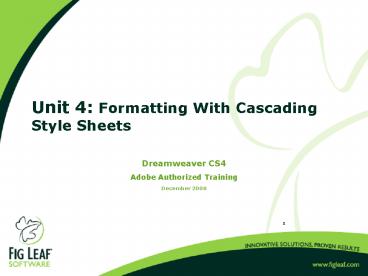Unit 4: Formatting With Cascading Style Sheets - PowerPoint PPT Presentation
1 / 44
Title:
Unit 4: Formatting With Cascading Style Sheets
Description:
If you change styles in the Property inspector, you have class styles embedded ... Braille Braille tactile feedback devices. Handheld PDA, small screen, ... – PowerPoint PPT presentation
Number of Views:86
Avg rating:3.0/5.0
Title: Unit 4: Formatting With Cascading Style Sheets
1
Unit 4 Formatting With Cascading Style Sheets
- Dreamweaver CS4
- Adobe Authorized Training
- December 2008
2
Topics
- Formatting Text
- Introducing Cascading Style Sheets
- Creating Styles
- Creating Tag Selectors
- Creating Advanced Styles
- Exporting CSS Style Definitions
- Attaching External Style Sheets
- Creating a New Style Sheet
- Editing Style Sheets
- Cascading Order and Inheritance of Styles
3
Web Considerations
- Consider the following
- Users can change the browser window size or the
font size and color of the text. - Macintosh computers display text 75 percent
smaller than the size of the same text on
Windows. - Published content, whether printed or on a web
page, should display a consistent style on each
page. - Achieve substantially more control over the
formatting of your web pages using Cascading
Style Sheets
4
Block vs. Character Formatting
- Apply changes to the default display of text
- an entire block of content
- to individual characters and words
- Some formatting options must work on an entire
block - Character formatting can apply a different font
treatment to individual letters or words
5
Introducing Cascading Style Sheets
- Cascading Style Sheets (CSS) defines the way the
content is displayed - CSS provides more flexibility and control than
HTML - Control color, size, typography of text
- Position objects and images
- Advantage is instant reformatting of all the text
controlled by that style when style changes
6
CSS Terms
- Style rule group of formatting properties
identified by a single name controlling the
formatting of text - Style sheet group of styles rules that define
the way your web pages look - CSS formatting rule consists of two parts the
selector and the declaration - The selector is a term (such as P, H1, a class
name, or an id) that identifies the formatted
element, and the declaration defines the style
elements
7
CSS Style Definition Locations
- Separate style sheet, an external style sheet,
attached to your pages - An internal style sheet
- Applying a style directly to a piece of text an
inline style (not used in class)
8
CSS Benefits
- Consistent look in site
- Text formatting not available in HTML
- Display and content structure separate
- Update look of site with different style sheet
- Easy to maintain the site style by using external
styles - Creates smaller pages
- Meets standards for XHTML
9
Limitations
- Style sheets work in most browsers
- Support for CSS positioning varies in different
browser versions. - Content should be readable even if style sheet is
not attached. - Test your pages across all targeted browsers to
insure a consistent look and feel
10
Creating Styles
- Choose Text gt CSS Styles gt New
- Click New CSS Style on CSS Styles panel
- Choose New from the CSS Styles panel options menu
11
CSS Rule Types
- Class to define a style to apply to selected
text - Tag to define format of HTML tag
- ID applies to a specific object on the page
- Compound to define formatting of combination of
tags or for contextual selectors such as links
12
Embedded Style Sheet
- You have the option to save the rule as an
embedded rule within your page, or save it to an
external file - If you want your pages to reflect all the same
styles, you would create an external style sheet - If a page should look different from other pages
in your site, define the rules for that page as
embedded styles
13
HTML Tag Rules
- Choose Tag from Selector type
- Choose or type tag name
- Define formatting for the tag
14
CSS Rule Definition
- Set various formatting options
15
Editing Style Rules
- Double-click style in CSS Styles panel to open
CSS Rule Definition dialog box - Click style rule and then edit style in
Properties pane - Click style rule and then click Edit Style
16
Using Points, Pixels, or Ems for Font sizes
- Relative font sizes (to screen resolution)
- xx-small xx-large
- Percentages
- Ems and exs
- Pixels - use for absolute control
- Absolute sizes
- Points - for printing only
- Inches, centimeters, millimeters
- Points are units for printing and should be used
only in style sheets for print - Pixels are units based on the resolution of the
screen (users may not be able to adjust the font
size) - If accessibility is an important goal in building
your web pages, then you should use ems - Ems are sized so that the font size is relative
to the parent element - Ensures that your pages will be accessible to
most browsers and platforms - The problem with ems is that you lose control
over the exact look of your page
17
Walkthrough 4-1
- Formatting Text with CSS
18
Exporting CSS Rule Definitions
- Right-click (Windows) or Control-click
(Macintosh) on the style in the CSS Styles panel
and choose Move CSS Rules - Drag and drop a style in the CSS Styles panel
from the ltstylegt block into a linked CSS file
19
Creating Class Styles
- Create new style rule
- Select class as the Selector type
- Type the class name
- Select the class rule to be embedded or in
external style sheet
20
Naming Class Styles
- Name your classes according to their purpose
rather than their appearance. - Appearance can change over time.
- Class styles begin with a period. Dreamweaver
adds one if you dont
21
Naming Class Styles
- Rename the class style
- Select rule on CSS Styles Panel
- Right-click (Windows) or Control-click
(Macintosh) - Choose Rename from the context menu
22
Applying Class Styles
- Select the text
- Apply the created style from the Property
inspector
23
Removing Class Styles
- If you change styles in the Property inspector,
you have class styles embedded - To change to tag selectors
- Duplicate the style rule as a tag style
- Remove the class attribute of the desired tag
using Find and Replace
24
Attaching External Style Sheets
- External style sheets have .css extension
- Changing a style rule in style sheet updates all
pages with that style - Click Attach Style Sheet from CSS Styles panel to
add to page - See www.csszengarden.com
25
Style Sheet Media Type
- Specifies how document presented on different
devices - All suitable for all devices
- Aural speech
- Braille Braille tactile feedback devices
- Handheld PDA, small screen, limited bandwidth
- Print printed material
- Projection projector devices
- Screen computer screens
- TTY teletype, terminals
- TV television type devices
26
Link vs. Import
- To create a link between the current document and
an external style sheet, select Link in the
Attach External Style Sheet dialog box - Creates a link tag in the HTML code
- References the URL where the published style
sheet is located - You cannot use a link tag to add a reference from
one external style sheet to another - If you want to nest style sheets, you must use
import - Some but not all browsers also recognize the
import directive within a page (rather than just
within style sheets)
27
Walkthrough 4-2
- Export and add a class rule
28
Creating Advanced Styles
- Advanced styles
- part of a block of text, such as the first letter
of a paragraph - text in a certain state, such as a link that has
been visited - text controlled by a combination of tags
29
Selectors
- Select Advanced as the Selector Type
- Pseudo-element
- Combination
- Contextual
- Group
- Pseudo-class
- ID
30
Using Pseudo-Element Selectors
- Controls the formatting of the first line of text
for the specified tag - tagnamefirst-line
- pfirst-line
- Controls the formatting of the first letter of
text for the specified tag - tagnamefirst-letter
- pfirst-letter
31
Combination Selectors
- Contextual
- applied to a tag only when it appears in the
context of (nested within) another specific tag - Applied only to text within a ltstronggt tag inside
a ltpgt tag that is inside a lttdgt tag - td p strong
- Group
- A single style rule that will apply to a group of
tags - Applied to the paragraph tag, the table data cell
tag (lttdgt) and the list item tag (ltligt) - p,td,li
32
Walkthrough 4-3
- Creating an advanced style
33
Creating a New External Style Sheet
34
Displaying Styles
- Dreamweaver can show style type for previewing
- Choose View gt Style Rendering and choose style
- Display Styles must be selected
- Use Style Rendering toolbar
35
Walkthrough 4-4
- Creating external style sheet
36
Cascading Order and Inheritance
- CSS rules can be applied from
- External style sheet
- Embedded style rules
- Inline style rules
- The order of precedence is
- Inline style (rarely used)
- Internal style
- External style
37
Cascading Order Example
- External style sheet linked to a page, paragraph
rule - p font-family sans-serif
- color blue
- Embedded style sheet with paragraphs rule
- p font-size 14pt
- color green
- A paragraph in the page would have following
style - Sans-serif font (specified in the external style
sheet) - 14 point font-size (specified in the embedded
style sheet) - Color green (the embedded style takes precedence
over the external style sheet)
38
Inheritance Example
- Style defined
- p color green
- font-weight normal
- font-family Arial
- em font-weight bold
- color blue
- .codeRed color red
- font-style italic
- HTML code
- ltpgtIn case of emergency, ltem classcodeRedgtwal
klt/emgt to the nearest exit.lt/pgt
39
Inheritance Example
- Order of precedence with regard to inheritance
is - Class properties take precedence over tag style
properties for the tag - Nested tag properties take precedence over those
of the parent tag - Some properties are never inherited
- Consult the CSS Reference included in Dreamweaver
40
Using the Code Navigator
- Enables you to select a piece of text and view
the hierarchy of styles that are applied to your
selection - Altclicking on a listed style opens the style
sheet, positioning your cursor at the location in
the CSS code containing the style definition - Using this feature can help you understand the
inheritance of styles affecting your content
41
Creating Internal Styles with the Property
Inspector
- Change Font Face
- Font Size
- Color
- Bold
- Italic
- Alignment
42
Walkthrough 4-5
- Cascading Styles
43
Unit Summary
- Dreamweaver creates embedded class styles when
you change formatting in the Property inspector. - Styles are display rules that can be applied to
HTML tags or selected text. - Style sheets are groupings of rules that can be
stored in a .css file.
44
Unit Summary
- You can create your own tag, class or advanced
styles in the CSS Styles panel. - Style sheet files can be linked to one or many
files, thus applying consistent style formatting
to all HTML tags in those pages. - Linked style sheets are the most useful, since
they consolidate maintenance of the display into
one file. - Styles are inherited